All of us know about WhatsApp. Indeed, most of us use it on a daily basis. It would be stretching the truth to say most of us are quite addicted to this chat app for its easy to use interface. Towards the end of 2017, WhatsApp has over 1.5 billion users. With more and more individuals starting to use this app, the developers are trying to come up with more features to make the experience a nice and comfortable one. Sometime back, WhatsApp released a feature – WhatsApp Web. This allows users to access WhatsApp on their computers through whatsapp web QR code scanning.

However, the thing to note here is the fact that you will need to authenticate yourself in a different manner. Although it is extremely simple and easy, first-time users may find it confusing. This is why we will discuss this procedure in detail further on in the article. The advantage of using this feature is the fact that you will not require any sort of password, pin, email address, or username that you would have to remember.The authentication is done by using a QR or a Quick Response code.
What is WhatsApp Web QR Code?
Some things to know before we get on to the actual procedure – what is a QR code? It is basically a 2D barcode that can store data, similar to a barcode. QR codes are popularly used in Paytm, BHIM App,WeChat, Mobikwik, and in other payment applications. This is because it is easy to use and quite secure. Similarly, WhatsApp uses these QR codes to authenticate the users and allows them to connect to WhatsApp Web. This allows the users to see their chats on their computers and also engage in activities, such as sending or receiving messages, sharing or downloading media, and so on.
How does the QR Code Authentication for WhatsApp Web Work?
If you remember, when you initially created your WhatsApp account, you only provided your phone number. The verification for that was done by an OTP or One Time Password. Since no username, email address, or passwords came into play, how would you now be able to access WhatsApp Web securely an easily? Well, it turns out that QR code is the perfect answer!
This helps the WhatsApp server know that it is you accessing your account and shows your details. By being logged in on your WhatsApp account on your phone, it can easily retrieve the same chats on your PC. Your phone acts as your password or key to gain entry.
Accessing WhatsApp Chats on Your PC
View WhatsApp in a web browser:
- Firstly, open your computer browser and key in web.whatsapp.com.
- On your Android smartphone, open the WhatsApp app and tap on the three dots located on the top right corner of the screen.
- In the following dropdown, tap WhatsApp Web.
- Your smartphone’s camera will show up and you will be asked to scan the QR code shown on the computer’s browser.
- Use the phone’s camera to scan the code by focusing the code in between the square highlights on the camera.
- WhatsApp Web will be launched automatically and this will remain active until you log our – either from your smartphone or from your computer.
- You can also log out from all your device if you want to ensure your privacy.
- By clicking on the three dots located on top of the screen, you can log out of WhatsApp Web on your PC.
How To Install WhatsApp Web On A Computer?
Installing the WhatsApp web application on your computer is a pretty straightforward task. You can access the download link from their official website – whatapp.com/download. Clicking on the green download button on this page will install the WhatsApp application on your desktop or laptop computer.
Once the download is over, click on the file to install it. Follow the steps in the installer program. Once this is done, simply start the WhatsApp desktop application. The session will stay active until you log out. One thing to note here is the fact that WhatsApp can be installed only if your computer is running on Windows 8 OS or higher. Regarding Mac, the OS needs to be Mac OSX 10.9 or higher.
Other WhatsApp QR Codes
Besides the WhatsApp Web QR code, used to access the chats on a computer, there are other QR codes for different functions as well. This includes WhatsApp QR Code for updates and WhatsApp Group QR Codes. The former is used for multiple tasks, such as adding contacts and so on. It is now quite simple to add contacts. All you need to do is to scan the QR codes.
The latter, WhatsApp Group QR Code, is used to join a WhatsApp group. This QR code can be revoked to stop unwanted users from joining that particular group. It is a pretty handy way, especially if you have a big group.
Maintaining Your Privacy
With the introduction of the QR code, access is made easier than ever. However, it is also time to note that it has made users vulnerable. Anyone having access to your smartphone for a few minutes could get access to your chats. So, how can they do it? And, more importantly, how can you stop them?
WhatScan App for Android is a popular application for such uses. Basically, it works by mirroring Whatsapp Web in a mobile app. The Google Play Store does not support such applications, so it is no longer available there, but it is easily available in other APK download platforms. If you want to ensure nobody can access your chats behind your back, go the Whatsapp Web section of your smartphone and tap on ‘Log out of all computers’. For logging in again, you (and everyone else) will require the QR code from your phone again. Doing this regularly can ensure your privacy is maintained.

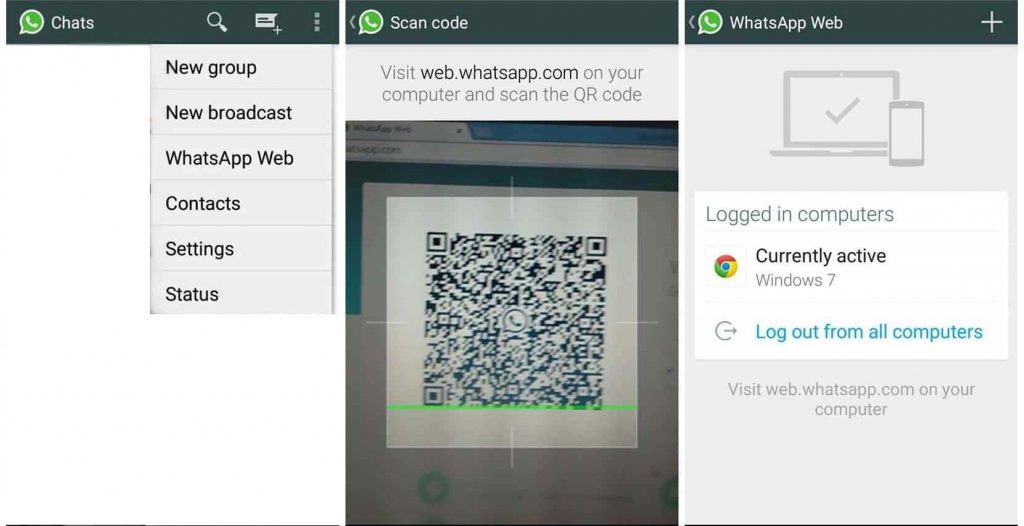
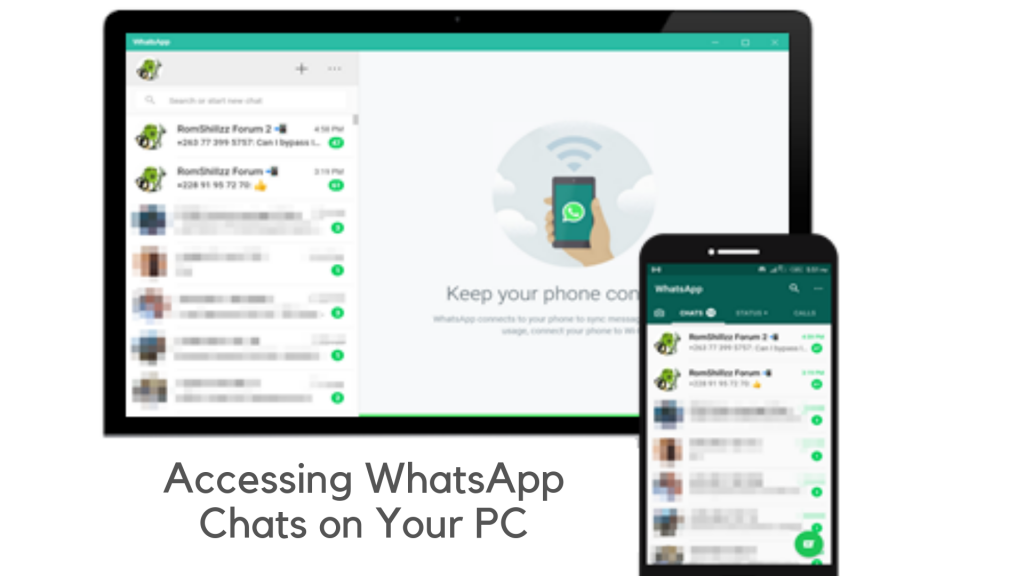
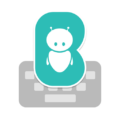
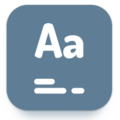




WhatsApp web
Mujhe dusre phone ka WhatsApp apne mobile Mei dekhna hai
I want my whatsApp qr cod