It's activated when you silence your ringer using the volume buttons (or other means). You don't need to remember a special app! Just change the ringer mode to mute or vibrate, and it automatically pops up and asks you how long to stay silent. Never miss another important call.
Great for class, the office, prayer and sleep.
Very important setup step for Android 6+!
In order for Shush! to to restore the ringer volume at the requested time, you must exclude it from battery optimization. See goo.gl/sC5jjR for detailed steps describing how to do this.
Why does Shush! ask for camera permission?
Many camera apps silence the ringer during video recording, and it's disruptive for the Shush! dialog to pop up at that time. Therefore, when Shush! detects that the ringer has been silenced, it checks whether the phone's camera is currently in use; if so, it does not display its dialog. In order to perform this check, it needs permission to access the camera. The permission is optional for Android 6+; if you don't give permission, then Shush! won't check whether the camera is in use. If you have denied the permission but change your mind later, you can grant it in Settings -> Apps -> Shush! -> Permissions.
TROUBLESHOOTING
Shush not restoring at the requested time?
Android versions 6+ (Marshmallow, Nougat) have a battery-saving feature that is activated when the device is idle for a period of time. In this mode, apps may not receive alarm notifications they have registered with the system. If Shush! can't receive its alarm, it can't restore the volume at the time you requested. To resolve this, exclude Shush! from the battery optimization. See https://goo.gl/sC5jjR for detailed steps describing how to do this.
Shush not popping up when you silence your phone?
• try rebooting.
• after initial install, or if you have uninstalled/reinstalled, you must launch Shush! manually from the app drawer once, so that it can register with the Android OS to be notified of ringer mode changes.
Other
• on Huawei devices, you must permit Shush to run while the screen is off and exclude it from battery protection if you want it to restore the ringer at the requested time. There are 4 steps to this: 1) launch the Shush app (for some of the following steps, the app needs to be running) 2) Go to Settings -> Advanced settings -> Battery Manager -> Protected apps, find Shush in the list off aps, and turn ON the switch. 3) Go to Settings -> Apps, find Shush in the list of apps, tap on it, tap Battery, then turn ON the switch for "run while screen off". 4) Go to Settings -> Apps, go to the Advanced screen by tapping the gear icon at the bottom of the screen, tap Ignore Battery Optimizations, select All Apps at the top of the screen, find Shush in the list and tap on it, then select the Allow radio button and tap OK.
• on Xiaomi Miui8 devices, when you use the volume down button, it lowers the volume to 0, but does not change the ringer mode to silent, which is what activates Shush! As a workaround, use a quick settings toggle to silence your ringer. Also, be sure to enable Shush! in the Autostart settings, see http://xiaomininja.com/2015/08/10/miui-tip-enable-autostart-to-never-miss-a-notification-again/
• on Asus ZenFone devices, there is a built-in app called Auto-Start Manager, which by default prevents apps installed from the Play Store from running unless they are started explicitly by the user. Since Shush! is started implicitly when you change the ringer mode, you need to configure Auto-Start Manager so that it allows Shush to run. See asus.com/support/faq/1013752.
Please email [email protected] to report problems.
What’s New
15.0: fix for restore time bug in 14.9. Sorry!
14.9: Better Doze-mode handling. Better outgoing call detection, reducing permissions needed.
Additional information
Shush! Ringer Restorer
com.publicobject.shush
15.0
499.45 KB
1,000,000+ downloads
Fizz Buzz LLC

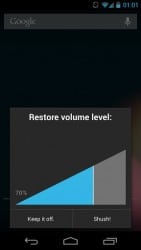
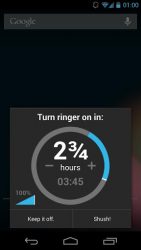
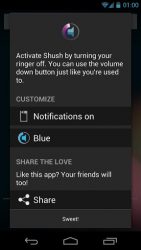
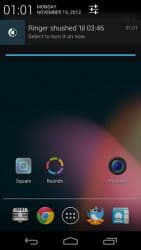

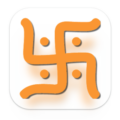


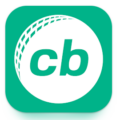

Leave a Comment