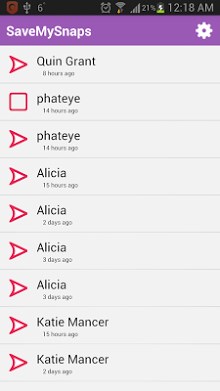
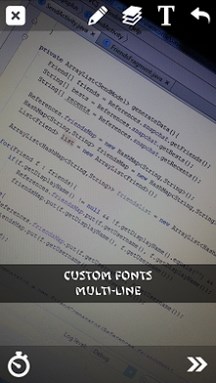
SaveMySnaps allows you to Save and Share Snapchats, it also provides features that snapchat doesn’t.
When you view or save a snap, the sender does not know until you ask SaveMySnaps to perform the action.
PLEASE NOTE:
Cameras ‘might’ not work. I’m working on this! But the app is mainly for saving snaps.
Camera Flash ‘might’ not work.
I can NOT make notifications instant.
Support me by liking my Facebook pages:
bit.ly/savemysnapsfb
bit.ly/liamcottlefb
Downgrade to 4.1.1
liamcottle.com/savemysnaps/downgrade
Please scroll down for instructions on how to use this application.
Features
– Snapchat-Like Interface
– Save Snaps
– Save Stories
– Send Snaps from Gallery
– Send Snaps from Camera (Video rear Camera Only)
– Zoom Camera when Taking Photo or Video
– Send Snaps from Saved Gallery
– Add captions to snaps
– Draw on Snaps
– Custom Caption Fonts
– Large Colour Chooser when drawing on Snaps.
– Gallery to view Saved and Sent Snaps
– Remove ads by In-App purchase
– Share Snaps via Social Networks, Email or Other downloaded Sharing applications
– Keeps you logged in, unless you login somewhere else
– Drawing Effects
– Filters
– Settings
— Auto Save Snaps when Viewed
— Auto Save Stories when Viewed
— Mark Snaps Viewed after Viewing
— Notifications (Information on Use In-App)
— Delete All Saved Snaps and Stories
— Logout
Instructions
– Saving a Snap/Story
Tap on the White and Purple SaveMySnaps icon in the top right of the screen and select Save.
– Mark a Snap Viewed/Screenshot/Replayed
When you are viewing a snap, tap the White and Purple SaveMySnaps icon in the top right of the screen and select the action you wish to perform on the Snap.
– Refresh Snaps/Stories
Pull the list down, and it will refresh.
– Send a Snap from you devices Gallery
Tap on the Gallery icon in the top right corner of the Camera view and select media type, then select recipients.
– Take a Video
Press and hold the circle icon at the bottom center of the Camera view, your device will start recording.
It will automatically stop after 10 seconds or if the video has reached 2.5MB. Press the stop icon to stop recording.
– View Saved and Sent Snaps/Stories
Swipe to the Snaps list and tap the gallery icon at the top right.
Your Saved Snaps and Stories will appear. You can swipe left and right to view your Saved and Sent Snaps/Stories.
To view a Photo or Video fullscreen, just tap on the thumbnail displayed.
– Send a Saved Snap as a Snap
Tap on the thumbnail in the Snap Gallery and then tap the White and Purple SaveMySnaps icon in the top right of the screen and select Send as Snap, then edit it and select recipients.
– Add captions to Snaps
When you have chosen or taken a photo, tap on the “T” icon in the photo editor. You can now add a caption. To close the keyboard, drag the caption to where you want it or tap anywhere else.
– Change Caption Font
Press and Hold the “T” icon, then select a font from the list.
– Change Drawing Colour
Tap the Pencil icon and select a colour by tapping anywhere in the colour wheel. You can adjust the darkness by sliding left and right in the colour box directly beneath the colour wheel.
– Choose Drawing Effect
Press and Hold the Pencil icon and then select a drawing effect from the list.
– Set viewing time for Snapchat
Tap the clock icon in the bottom left of the photo editor (Videos are set Automatically) and select the viewing time.
– Sending a Snap to Friends or as Story
Tap on the double right arrow icon in the bottom left of the photo editor, then select the recipients you would like to send the snap to.
Then tap the double arrow icon again.
Features in Development
– Delete Stories
– Chats
– Video Captions/Drawings
When you log into SaveMySnaps you will be automatically logged out of the official snapchat app, there is nothing I can do about this.
Size : 2.4M
Current Version : 5.0.5.1
Requires Android : 3.0 and up

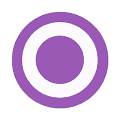
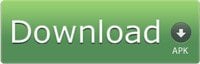

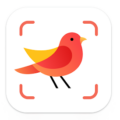
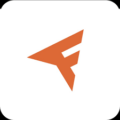


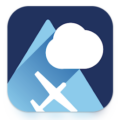
The app is no longer working….
what do you mean it doesn’t work? I can’t log into the app, is that what you mean by it doesn’t work?