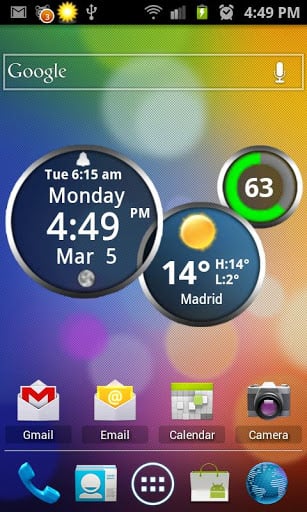
Android Digital clock widget with Calendar, Time, System info,weather & forecast
Rings Android Digital Weather clock widget with Calendar, Time,weather & forecast
Rings Android Digital Weather clock widget,size 4×2
It features:
============
– 12 or 24 hour mode
– Portrait or Landscape mode
– Color choice for all information displayed on the widget
– System Information as a pop-up window
– Shows battery level on the widget
– Shows Moon phase on the widget that is calculated automatically each day.
– Current Weather conditions which include:
+Current temperature in Fahrenheit or Celsius
+Feels like Temperature
+Humidity
+Wind speed in Km or miles per hour
– 2 Weather layouts on clock widget(user selected from configuration screen)
– 2 Forecast layouts(user selected from configuration screen)
– 4 Day weather forecast that includes for each day:
+High and Low temperature
+Precipitation percentage
+Weather description
– Sunrise/Sunset times in either Forecast screens
– 37 unique weather condition icons
– Widget hotspots for interaction
+tap battery ring ->return to configuration screen
+tap bottom left widget corner->popup system information window
+tap weather icon->launch forecast screen
+tap top half of time ring->launch anything!(user selected from configuration screen)
+tap lower half of time ring->launch anything!(user selected from configuration screen)
STEPS HOW TO ADD A WIDGET
==========================
1.On your Android home screen, tap any blank or “empty” area with size 4×2 and hold down your finger.
2.An “Add to Home screen” window will pop up. From that window, tap “Widgets”.
3.You’ll be presented with a list of all the installed Widgets on your Android device.
4.Select the “Rings Digital Weather Clock” to add to your home screen by tapping it.
Notes
=====
– “Time frozen/not updating”-> taskiller killed the clock(exclude it from taskillers)
– When phone starts, clock starts in less than a min too.
– “Cannot find/Cannot Open/Cannot Launch”-> read instructions above how to add widgets on your home screen, or step by step instructions in your application drawer.
-ICS widget not there ->restart your phone, and the widget will be in the application drawer,under the tab widgets. Drag and drop the widget on a screen with empty space of 4×2.
ROM users-> make sure the clock is NOT moved on SD card.
Widgets are not supposed to be on SD card. Move it back to the phone storage.
Weather hint: For world destinations with two words in the name, type in the box the words with a plus sign.
For example “Buenos Aires” type “Buenos+Aires”,remember the “+” sign -no spaces, don’t include the quotes.
Email problems/suggestions
Check our website for more help.
EXCLUDE IT FROM TASKILLERS!!!
Be polite, this is a free app 🙂

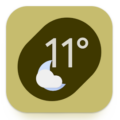
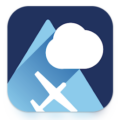


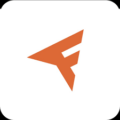
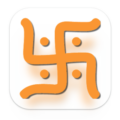
Also when I save my city…. the whole set up goes away. So I’ve removed and put the widget back I don’t know how many times. Very frustrated.
When I try to set the colors for the rings they don’t stay, or don’t even change. I get no weather ring… two clocks and batter. HELP???