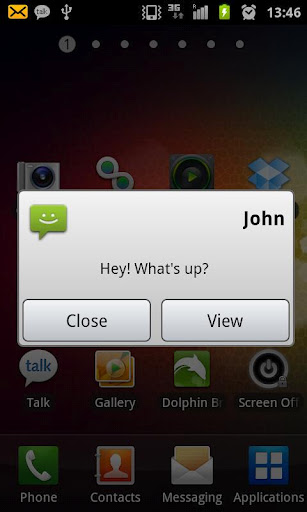
Popup Notifier displays your device’s notifications as popup alerts.
With Popup Notifier you can greatly improve the way your device displays notifications.
Support :
The service :
* To work properly, Popup Notifier requires that you activate the accessibility service “Popup” (accessibility services are currently the only way to process user notifications on the Android OS).
* You then have to use the “Monitoring” section to choose which apps should raise notifications, and how.
* Status bar notifications must be enabled in the monitored apps for the alerts to appear properly.
How to use it :
* View : launches the notification (has the same effect as clicking the notification in the status bar)
* Close : dismisses the current notification and shows the next one (or closes the popup if there is no other notification to show)
* Long-click on “Close” : dismisses all the notifications
* Swipe : Navigate through your notifications
Note that dismissing a notification won’t remove it from the status bar (the Android OS doesn’t currently allow to manually remove 3rd party apps notifications from the status bar).
Plus version :
* You can set individual settings for each app
* You have access to 3 exclusive themes : Sense theme, Silver theme, and White theme
* You can hide the app icon on the popup
* You can choose to display the popup only when your screen is off
* You can choose the timeout of the screen when the popup shows up while the screen is off. If you choose « Stay on », the screen will stay on until you dismissw the popup (Useful for users of phone without notification LED such as Galaxy S, Galaxy SII, Nexus S, Galaxy Nexus, …).
* You can choose to dim the screen when the popup shows up while the screen is off
* You can use custom vibration patterns
* You can use privacy options
* You can use reminders
* You can set quiet hours.![]()

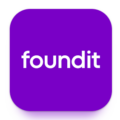




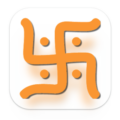
Leave a Comment