Games are always fun to play in. There are also many gadgets and technologies available in the market which strive to provide its users with the best and most high-tech gaming experience. The PlayStation 4 is one such device that you can use to get the highest and most awe-worthy gaming experience within the comforts of your own home.
This is one of the reasons why these devices do not come cheap. In addition, if you pay that much amount of money for playing games on a device then you would obviously want to experience a similar gaming experience on other compatible devices when you might not be able to access the main device.
However, this is not something that PlayStation provides us with. However, it has been over six years since PlayStation four was released and you can be assured of the fact that we have found numerous ways of doing just that. In this article, we look at the different steps, which you need to follow if you wish to play your favorite PlayStation 4 games on any android device remotely. A list of the required steps has been prepared.
Installing the PlayStation 4 Remote Play Module
The first thing which you need to know before setting up your remote playing experience for your favorite PlayStation games is that this is more of a three parts procedure. Hence, it is important for you to stick around and complete all these steps within a particular frame of time.
So, if you are busy doing something or know that there is something coming up which will hold your attention then it is best to not start with these steps right now. However, if you do have a couple of minutes to spare then start the entire procedure by getting the Magisk module. This module allows users to get the PlayStation application even if they do not have a Sony device.
Once you have downloaded the Magisk module then the next step is to download the Remote Play App. Once you do that then, quickly open Magisk Hide to hide the Remote Play App since it can detect the status of root on your application. After that, open the Magisk Manager App and click on the Menu option present on the left side of the screen.
Go to the Downloads section, tap on the search icon, and look for ‘PlayStation 4’ or ‘PS4’. The result would then quickly show a single entry for this search, which would be the module you need for this guide. Click on the download arrow and click on ‘Install’ to begin the installing procedure. Once the installation is done, click on the reboot button to restart the device and activate the required module.
Getting the PlayStation 4 Remote Play Application
After the reboot is complete, you should be able to download the Sony PS4 Remote Play application which can be accessed by the devices supported by Sony. This is a big task that opens up a large number of opportunities for you as you were earlier hindered by the lack of functionality features that are now working in your favor.
The module which you just installed allows you to get the Sony PlayStation 4 Remote Play application which would have earlier been hidden from you since you lacked a device that falls under the category of the supported device by Sony. You can also click on simple links to begin downloading the Sony PS4 Remote Play application. Now you should be able to install the application with ease.
There are certain users for whom an error pops up. The error usually states ‘Unsupported Devices’ or ‘Cannot Install PS4 Remote Play’. To resolve both of these cases, you just need to clear the previously existing data from your App Store. And to do that, open the Settings option on your device.
Open the option through which you can manage the applications, which are installed, on your device. Scroll to the option or listing of the ‘Play Store’. Click on that listing and click on the ‘Settings’ option. Click on the option of ‘Clear Storage’. A message would pop up to let you know that the application would be reset. Simply click ‘Ok’ to proceed.
Setting Up the Connection
Before opening the Sony PS4 Remote Play application, you must make sure that the remote play is enabled from your PlayStation 4 device. Simply open the ‘Settings’ option on your PlayStation 4 and click on the Remote Play Connection Settings. Click enable if it was not already.
Now get started with the good stuff by opening your remote play application. The first thing which you would see is the request of whether you would want to connect your controller or not. Connecting the PlayStation 4 controller is not the best option, as you are not using a supported device so it is best for you to just skip it.
Click on the ‘Start’ button at the main page to connect your Android device with your PlayStation 4. Mention and sign in with the help of your usual PlayStation 4 login credentials. If your PS4 is on then the devices should find, register, and connect automatically without any hassle within a minute or two.
Adjusting the Settings to the Required Preference
Before starting to enjoy your favorite PlayStation 4 games, you must check out a few settings by clicking on the Settings option on the right side of the screen. Start by adjusting the settings in a way, which provides you with the best and most compatible PlayStation 4 remote playing experience. We personally believe that you should check out the settings of ‘Video Quality for Remote Play’, ‘Frame Rate’, and ‘Resolution’. Set these options in a manner that compliments your network capabilities and gaming needs.
Enjoy the Best PlayStation 4 Gaming Experience
Now that you have done all the hard work and set everything up to your satisfaction, the only thing remaining is you finally enjoying the PlayStation 4 remote playing experience, which you always wanted. You can play on this device remotely as long as you have a wireless connection and the zeal to enjoy some of the best games online!
Conclusion
So, what are you waiting for? Follow these steps now to get the remote gaming experience of a lifetime! Also, let us know how effective these steps were for you and if you were able to follow them with ease or not!



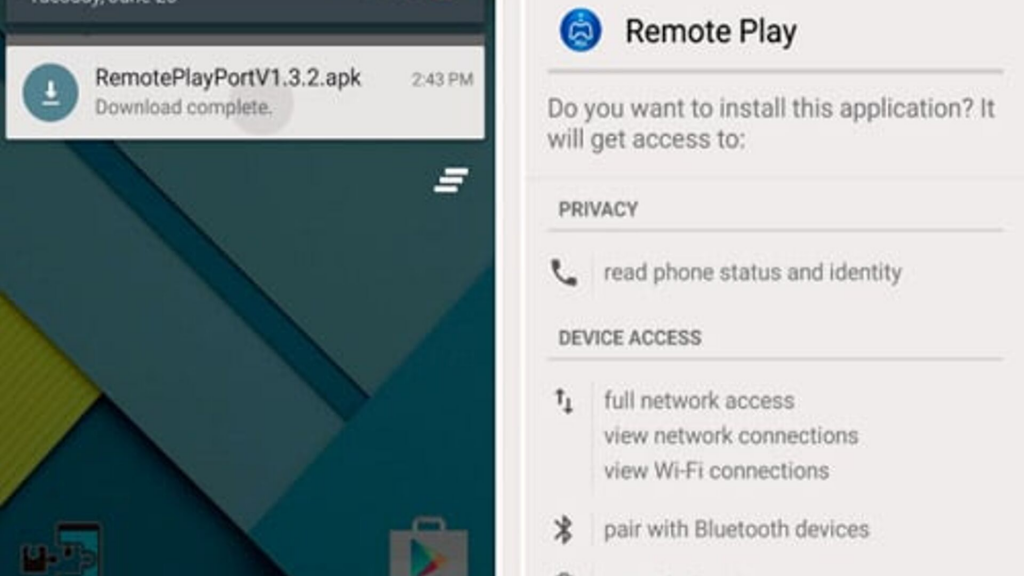

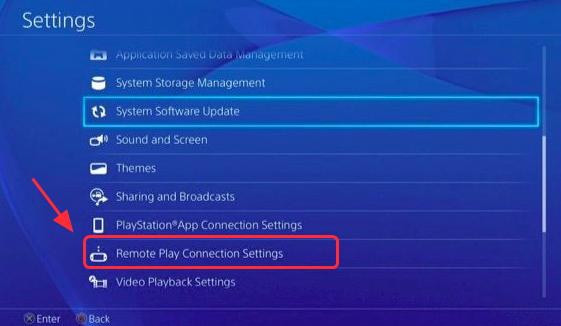

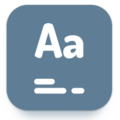

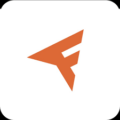
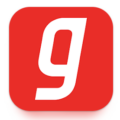

Leave a Comment