Top Features
☆ Hide and Protect Photos & videos: Photos and videos imported into phone can only be viewed or played after the correct password is entered. These photos and videos can also be backed up to Cloud Space for better protection.
☆ Hide and Protect SMS: You can easily hide your SMS and read, back up or restore them anytime you want.
☆ Contacts/Call logs Protection: Set your contacts as private and all call logs and SMS with them will be hidden.
☆ App Lock (Privacy Protection): Use App Lock to protect your social, photo, call logs and telephone apps to prevent privacy leak.
☆ Private Browser: With Private browser, your internet surf will leave no traces behind. There is also Private Bookmark feature.
☆ Cloud Backup: Back up your SMS, contacts and call logs, photos and videos to Cloud so they never get lost.
☆ Data Transfer:With Cloud Backup feature, you can easily transfer your data to a new phone.
☆ Password recovery: Worried about forgetting your password? Set a security email in Vault so you can retrieve it.
Advanced Features
► Multiple Vault & Fake Vault
Create multiple vaults with different passwords for storing photos, videos or private contacts respectively. And one of them can be a fake vault.
► Stealth Mode
Make Vault icon disappear from your home screen and it can only be found again with the correct password, so no one knows it exists.
► Break-in Alerts
Secretly snaps a picture of any one who attempts to access with a wrong password. Vault captures a photo, the time stamp and PIN code entered by all intruders.
Support:
► Q&A:
1. What if I forgot my password?
If you have a security Email set up before, you should be able to see a "Forgot Password" en-trance once you input the wrong password. Tap on the entrance and follow the instructions to reset your password.
If you do not have a security Email but you had backed up your data to cloud space, then the data can be recovered from the cloud by reinstalling Vault app.
2. How do I enter vault in stealth mode?
In stealth mode, you can enter Vault by opening the phone's dial pad, inputting "##your Vault password" (for example, input ##123 if your password is "123" ), then clicking Send (or Call) button.
If Vault is currently not running in the background (when it has been force stopped by Android system or another app), ##Password will not work. Now you can:
1. Put Vault back to the phone’s home screen by adding Vault widget, once it appears on home screen, tap on it, and then input your password to enter, or,
2. Download "NQ calculator" in Google Play, open it, and input correct password then tap "=".
3. Why are my photos/videos lost?
Some cleaning or free storage apps may automatically delete Vault’s data folder used to store pictures and videos. So, as a best practice, please do not choose to delete Vault’s data folder and subfolders (mnt/sdcard/SystemAndroid) when you use such apps.
You can also backup your sms, pictures and videos to cloud by using "Cloud Backup" feature in the premium page of Vault.
After the backup, you won’t have to worry about accidentally deleting stored pic-tures/videos/sms or other data, and you can always restore data from the cloud whenever you need.
For more questions or comments,
Email: [email protected]
► Facebook Page & Messager:
Vault – hide pics&videos, sms, lock app @nqvaultapp
► Google Plus Community:
plus.google.com/u/0/communities/110976569568741381790
What’s New
1. Set up secure mailbox (reset password) interface optimization
2. Enter the wrong password once to display the forgotten password option
Additional information
Vault-Hide SMS, Pics & Videos
com.netqin.ps
6.5.09.22
7.44 MB
10,000,000+ downloads
NQ Mobile Security (NYSE:NQ)

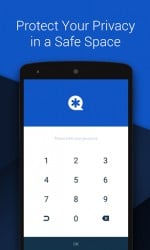

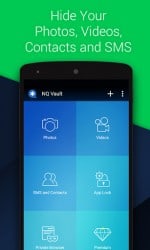
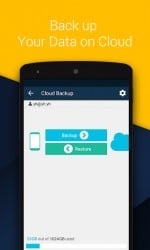
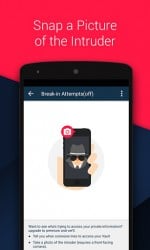




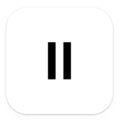

How to off the streak mode
The best
How to unlock from stealth mode
I’m unable to sign up