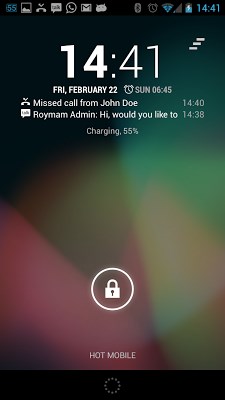
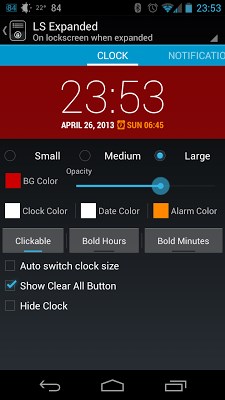
NiLS is a lock screen widget for Android 4.2 that shows incoming notifications such as SMS, emails, missed calls, Facebook alerts, Whatsapp messages and many more. (any app that creates standard notifications is supported)
Samsung users – if you have the talking issue – please refer to FAQ below
The app is designed for Android 4.2 lock screen but works well on Android 4.0/4.1 with WidgetLocker app installed.
Please read FAQ and Installation guide before posting a review.
Unique Features:
Bulitin Clock – Android 4.2 styled clock, date and next alarm appears above the notifications list.
Highly customizable – You can change almost anything so it will look exactly as you want – clock size, notification size, text color, background, opacity and many more with an easy to use Appearance settings screen.
Full notification content (Android 4.1+) – Displays full content from expanded notifications, such as SMS sender name, full email body, WhatsApp conversations, etc…
Action Bar – By click the notification icon an action bar is opened allow to clear individual notifications, set up specific settings for an app and pinning notifications.
Persistent Notifications – Allows showing persistent notifications from various apps – such as weather information, calendar events, Any.DO tasks and more above the notifications list.
Multiple appearance presets – You can set different appearance settings when the widget is collapsed, expanded or placed on home screen.
Custom app actions (Android 4.1+) – Reply missed call with SMS, archive Gmail message, share captured pictures and many more actions are available from expanded notification content that provided by the apps and appears as action buttons on the notification action bar..
Installation
The app need an accessibility service to be active, so it can capture device incoming notifications. Therefore you’ll need to turn on NiLS service on Android Accessibility Services.
Run the app and follow instructions:
1. Click “Service” and then enable NiLS accessibility service.
2. Click “Widget” and follow instructions how to add NiLS to your lock screen.
3. After the widget is placed – click “Widget” to customize appearance.
If you don’t have Android 4.2 you’ll have to use WidgetLocker lock screen replacement app (paid app unaffiliated with Roymam). See WidgetLocker app description to learn how to use it.
FAQ
Why does the device start speaking to me after enabling NiLS service?
Samsung phones have a known issue with speak engine that start speaking when accessibility services are enabled. To get rid of it – go the Android Apps settings –> All Apps -> Samsung TTS engine -> Disable.
Samsung S4 Hack Install 3rd part TTS Engine like “Classic Text-to-Speech”, DO NOT install any language pack, then change it to be your default TTS engine on Android Device Settings -> Language and Input -> Text-to-speech output
Why do I get a warning saying that this app collects my passwords and credit card numbers?
This is a standard Android warning for every accessibility service, but you have nothing to worry about – this app doesn’t do anything evil, it’s open-source and you can browse the code yourself to see it. It even doesn’t have internet permissions, so it can’t send data anywhere.
Why do the notifications not clear from the status bar when I clear it from the widget?
Unfortunately Android less than 4.3 doesn’t allow apps to clear notifications of other apps.
Size : 1.0M
Current Version : 1.3.1
Requires Android : 4.0 and up


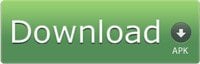
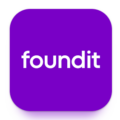
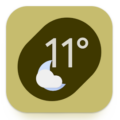
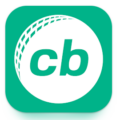

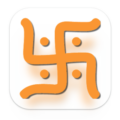

Leave a Comment