Whether you are working in an organization or you just have a very busy schedule, chances are that you can do a lot with the help of some sort of time management tool. In addition, what better time management tool can you use these days apart from a Google calendar? Google Calendar is a time management tool rolled out by the organization Google in July 2009.
This schedule calendar service became available on 13 April 2006 for beta release on the web and for mobile applications on both iOS and Android platforms. With the help of this tool, you can create and edit all sorts of events. In this article, we will today look at some of the methods which you can follow to share a Google calendar.
Introduction to Google Calendar
Before beginning with any discussion, it is important to learn what a Google calendar is. As it was mentioned above, a Google calendar can be defined as time management and scheduling service, which was developed by an organization, named Google.
This calendar service first became available for beta testing on 13 April 2006 and was officially released on July 2009 to the general public in the form of web service and mobile application for both the platforms of Android and iOS. With the help of Google calendar, users can easily create and edit events.
If you wish to be informed about those events then you can also enable reminders for those events. This option of reminders comes with various options in terms of type and time. You can invite other users to those events and can also add a location for those events.
More Features of Google calendar
Apart from these features, there are also special events, which include the birthdays of all users and people from the contact list of the user. These events can either be enabled or disabled by the user.
Google has also begun to use machine learning and that has allowed it to add events from Gmail directly to Google calendar. These events come with both reminders and ‘special suggestions’. This option of ‘special suggestions’ includes different features like titles, locations, contacts, and goals.
When it comes specifically to the Google calendar mobile application then it has received its fair share of both positive and negative reviews. According to many users, the Google calendar application has a very clean and bold design, which makes use of colorful graphics. However, there are also many users who believe that the graphics of this mobile application take up a lot of space. No matter the reviews, it cannot be denied that Google calendar is both a popular and useful tool.
Methods for Sharing a Google Calendar
Google calendar is often treated to be one of the first choices, in terms of time management applications, for users who are just starting to manage their own business or organization. This is also an application, which is used, by millions of individuals all across the globe who wishes to develop a better routine and manage their time in a more efficient manner.
Moreover, if you are one of those people then we applaud you for understanding the importance of your time and making the right efforts to save and manage it properly.
There are also certain things, which you would have to learn to do while using a Google calendar. In addition, one of those things is learning how to share a Google calendar. In this section of this article, you will learn exactly that. There are mainly two methods through which you can share your Google calendar. Also, both of those methods with their specific steps are mentioned below.
1. Sharing the Google Calendar with Specific People
If you have, a specific group of people in your mind with whom you would like to share your Google calendar with then this is the method for you. The different steps, which you need to follow in this method, are mentioned below.
If you are using a web browser then go to https://calendar.google.com to open Google Calendar on your device
Look at the left side of the page to find the ‘My Calendar’ section. Expand the calendar list to select the Google calendar which you intend to share
Right next to the name of the calendar you will see an option with the image of three dots. Click on that button with the image of three dots to expand the options
Once you expand the options then a menu will appear. Click on the option of ‘Settings and Sharing’
This will lead you to a new page which will display the settings of the Google calendar
Scroll down to the ‘Share with Specific People’ section of the settings window and click on the option of ‘+ Add People’. A popup window will appear. In that window click on the field of ‘Add email or name’ to add the addresses of people who you would wish to share the Google calendar with. After entering the email addresses, click on the ‘Permission’ option to get a drop-down option
There will be four permission options including ‘See Only Free/Busy (Hide Details)’, ‘See All Event Details’, ‘Make Changes to Events’, and ‘Make Changes and Manage Sharing’. Select the most appropriate option for you
Click on the ‘Send’ option. This will send an invite to all the people you mentioned above which will enable you to share your calendar
2. Sharing the Google Calendar by Making it Public
Follow all the steps, which are mentioned above till the step ‘f’
Scroll down to the ‘Access Permissions’ section of the page and click on the option of ‘Make this Calendar Public’
A pop up containing a warning will come up on the screen. Click on ‘Ok’ to continue
Now a ‘Get Sharable Link’ button will become visible in blue color. Click on that button
A pop up will again appear with a shareable link to your calendar. Click on the option of ‘Copy Link’ to directly copy the URL link of your calendar
Now you can send that link to any individual in your contacts or simply share it on any of the social media platforms!
These are all the methods, which you can follow to share your Google calendar. So, hop on and try these methods now!
More Calendar Apps
Calendar + Free APK – Download
365Calendar APK – Download
AA Task (Calendar & Memo) APK – Download

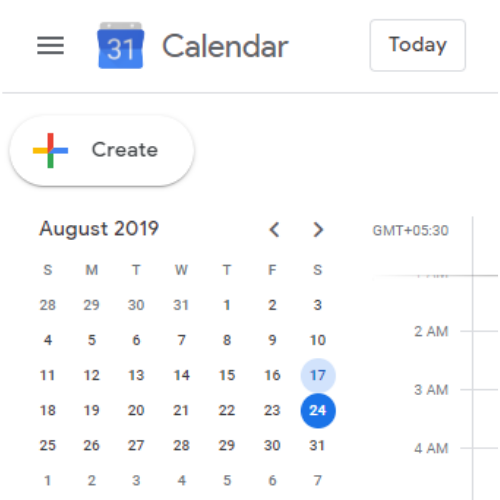
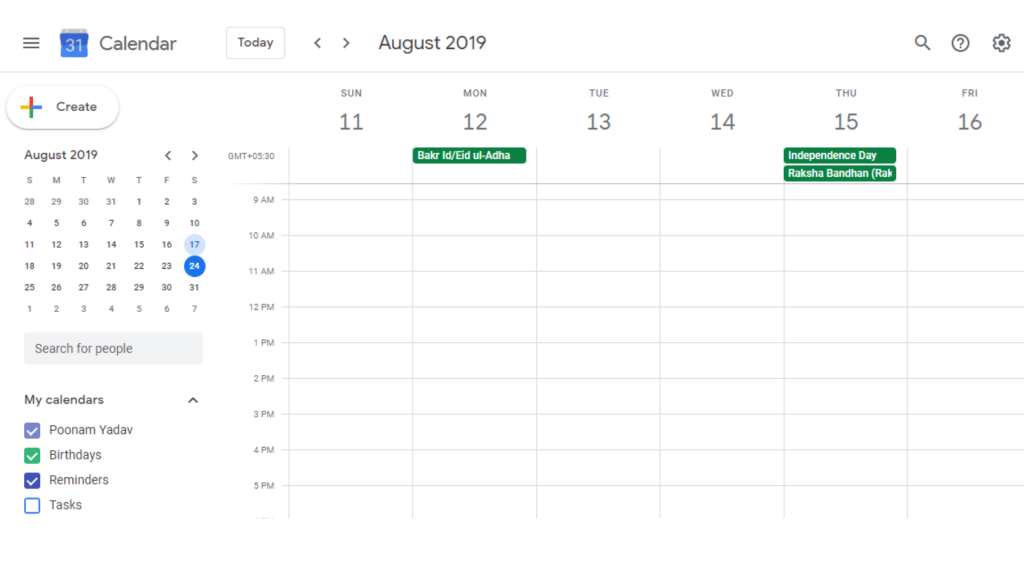
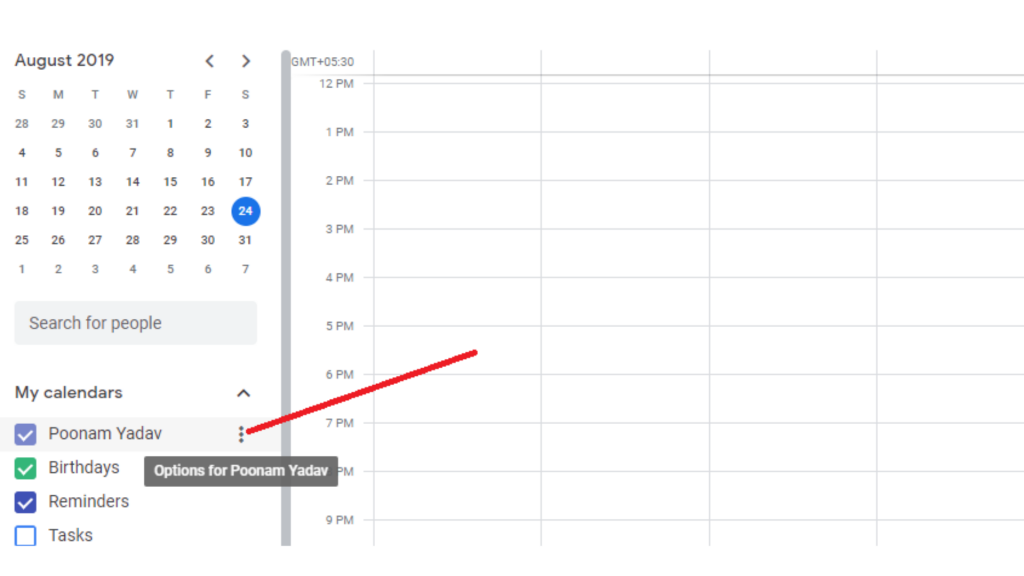
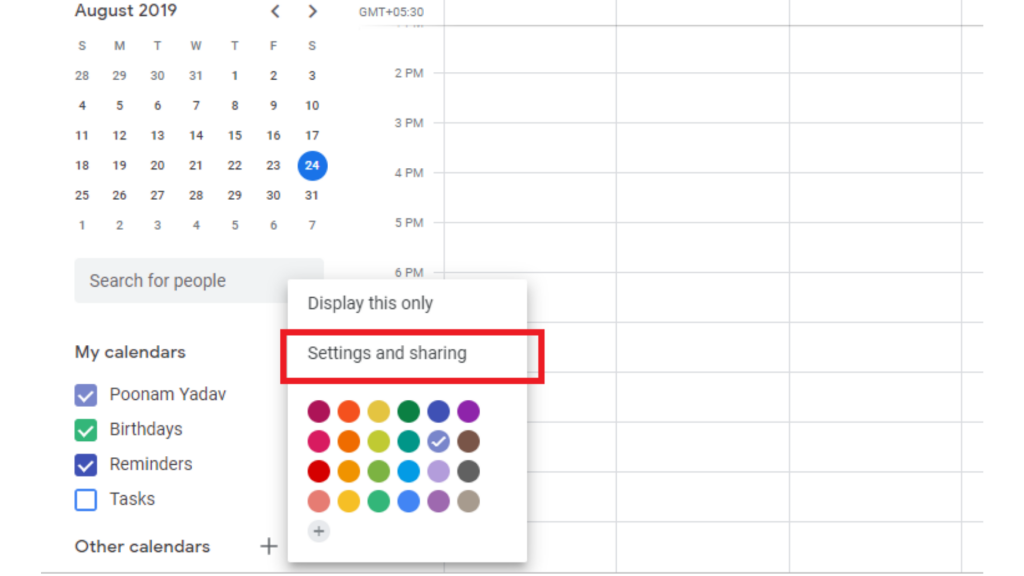
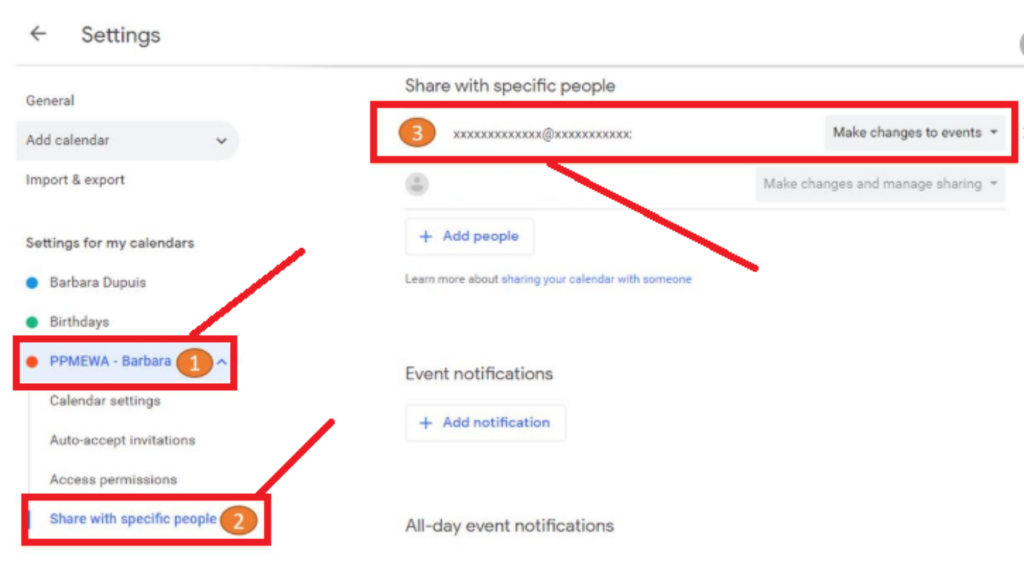
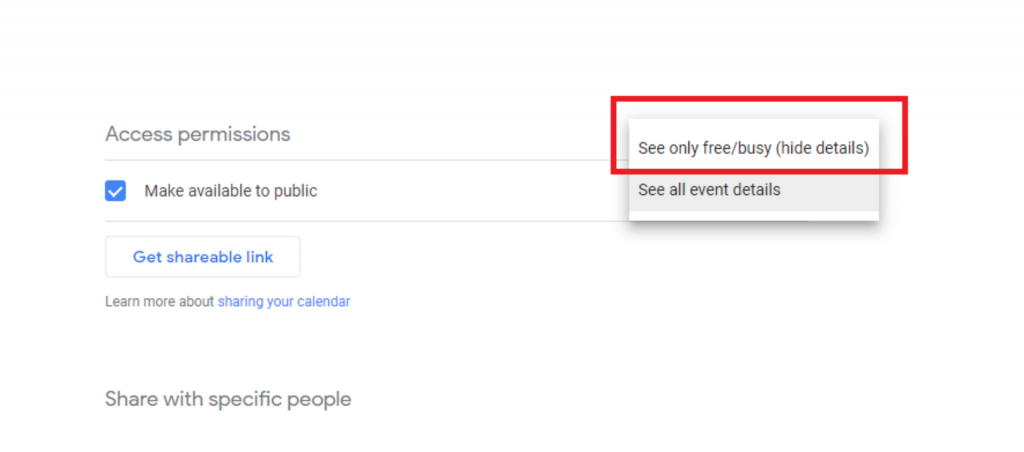
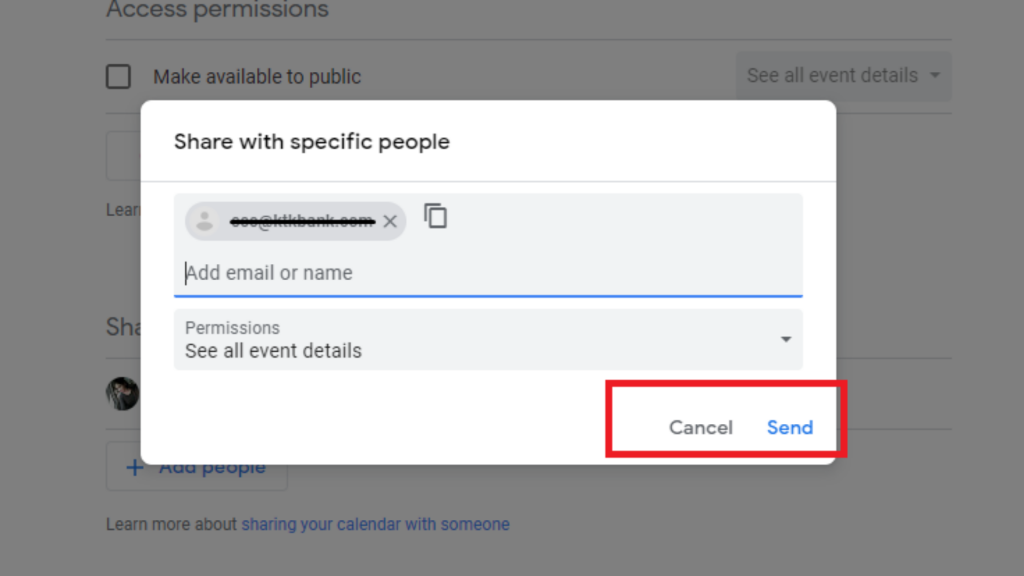
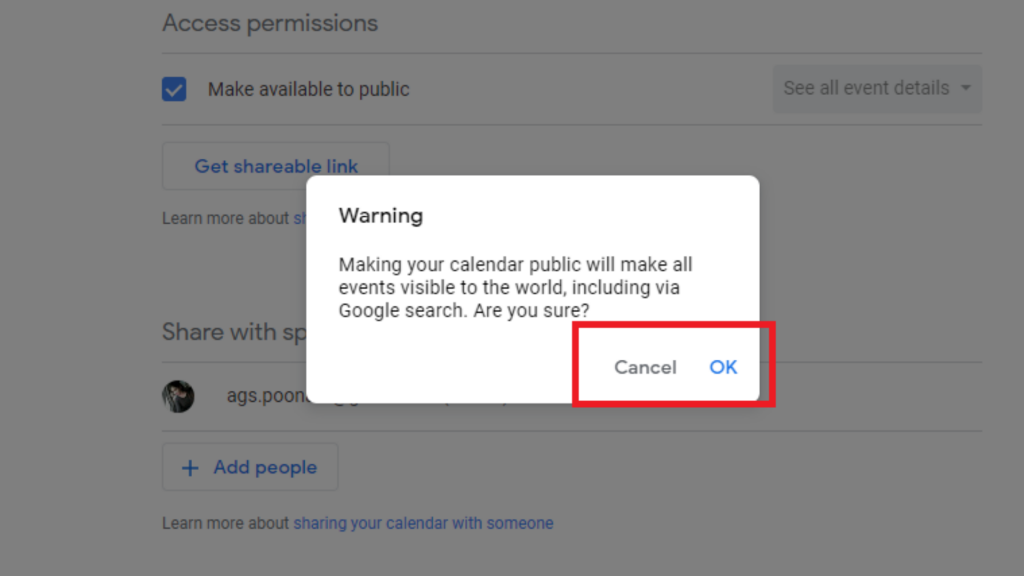
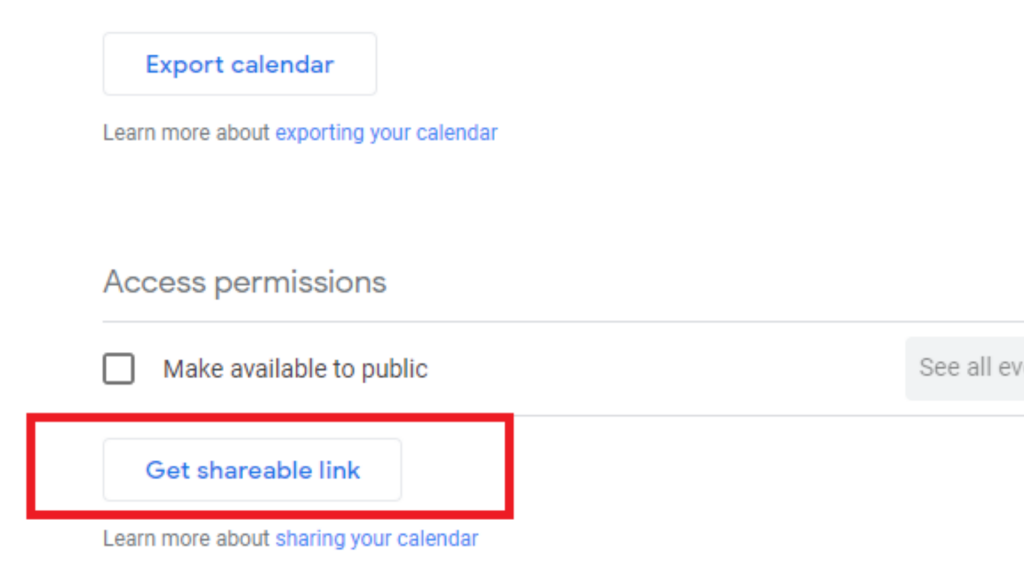
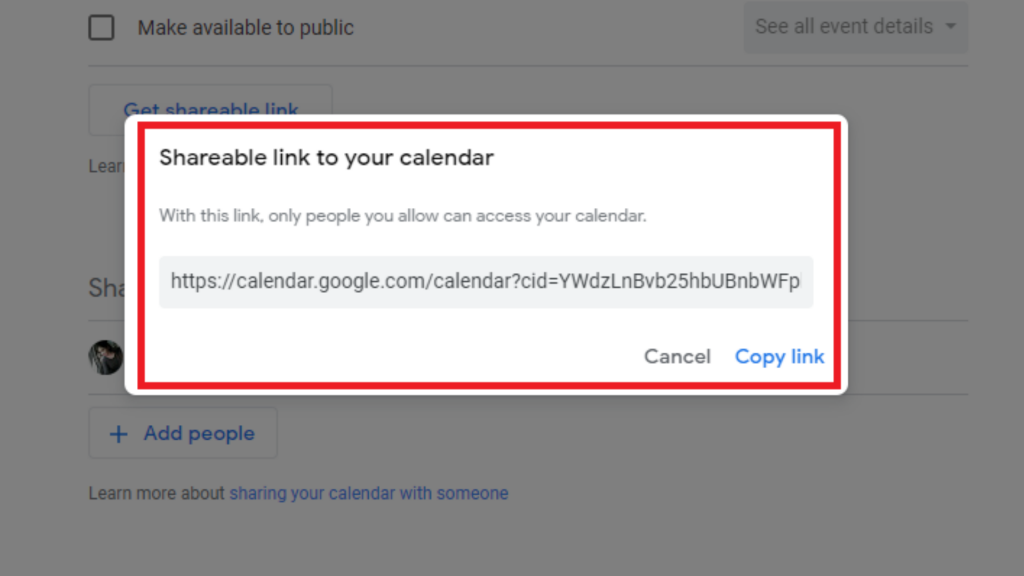
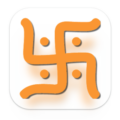

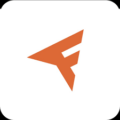



Leave a Comment