Showbox is the best Android application to stream TV shows and movies from the UK, US and other countries. It is a go-to source for millions of Android users to watch the latest movies. You can watch unlimited TV shows and movies with high-quality videos. The best thing about Showbox is that they add lots of new movies every week.
Smartphones are not the ideal platform for watching feature-length movies. Watching an hour long movie on the phone is not comfortable for many people. Wouldn’t it be great if you can use the Showbox app on your computer? In this guide, we’ll share with you a couple of ways to install Showbox app on PC. We’ll also provide some safe sources to download the Showbox application.
Showbox is a free movie streaming application designed for Android devices. Showbox has no native application for Windows Operating System, so there is no direct way of installing Showbox app on PC. However, there are few tricks through which we can install this entertainment application on a Windows PC. By the end of this blog post, you’ll surely be able to install the Showbox app on your PC. You can able to use it the same way as you do on your Android phone. As Showbox app has lots of movies in 720p high-definition, there won’t be any resolution problem if you watch the films on your PC monitor.
How to Install Showbox on Windows PC?
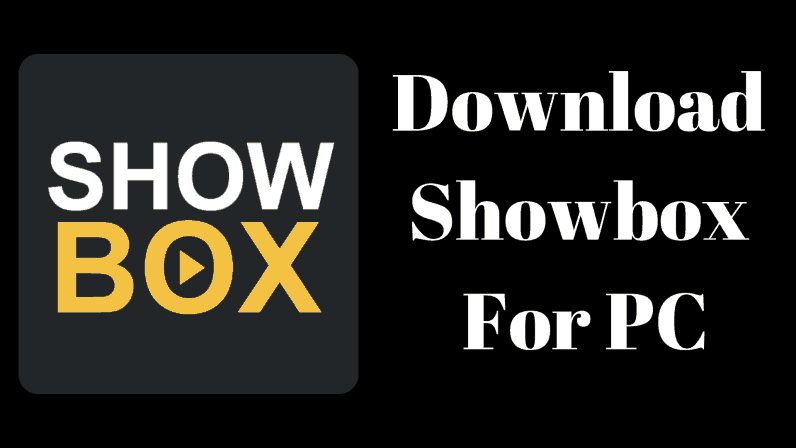
There is no native app to install Showbox on Windows PC. We have to make use of Android Emulators to run the Showbox Android app on Windows PCs.
Android Emulators are the software that runs Android OS on Windows, Mac, and Linux computers. As they run the Android OS on Windows PCs, we can install any Android application on them.
There are dozens of Android Emulators available on the internet. BlueStacks is the most popular among them, and it’s free.
Here we use BlueStacks Android Emulator and then download and run Showbox APK on it. Here are the instructions to download and install Showbox APK on Windows PC.
Step 1: Go to BlueStacks.com on your computer and download BlueStacks software.
Step 2: Run the installer file and let the installation process to be completed.
Step 3: On BlueStacks app on your PC, open Google Chrome.
Step 4: Open this blog post on Google Chrome and download Showbox APK from the sources mentioned here.
Step 5: Go to the download source and double click on the Showbox APK file to install it.
Step 6: If you see any error like the app cannot be installed as it’s downloaded from the unknown sources, go to Settings -> Security and Enable the Unknown Sources.
Step 7: Try installing the Showbox APK once again. Once it is completed, you can start using the Showbox app on Windows PC.
Registration or Signing up is not compulsory to watch movies on Showbox. Just open the Showbox app and start watching your favorite TV series or movie.
Best Features of Showbox APK
- You do not need to register or sign up on Showbox to start watching the movies. You can stream your favorite movie right after opening the app. Signing up helps the Showbox to generate the movie recommendations based on your watch history.
- Showbox App is entirely free. There is no one time fee or a monthly subscription fee.
- Most of the movies on Showbox are available in high definition. You can watch them on your computer monitor without any issues.
- You can download the movies on Showbox app and watch them later.
Is Showbox App Safe?
Showbox App is considered as a safe app by millions of users. However, it all depends on the source from which you download the Showbox APK file. As Showbox is an entertainment application, some may distribute malware and viruses. Download the Showbox app from the sources we recommend or from popular websites like APKmirror or APKpure.
Showbox is not a legal application. As it is not in compliance with various copyright laws, it’s not on Google Play Store.
Most of the movies on the Showbox app are pirated copies. In some countries, it’s strictly illegal to consume pirated content. We recommend you to subscribe for services like Amazon Prime Video or Netflix to watch movies in legal ways.
What are the other Android Emulators that can Run Showbox App on Windows PC?
Any Android Emulator can run Showbox app on Windows computers. If you are not interested in installing BlueStacks, you can try MeMu or Remix OS Player. Both Remix OS Player and MeMu are appreciated for their speed and stability.
How to Install Showbox App on Mac?
Android Emulators work on Macs as well. Install BlueStacks or MeMu on your Mac and follow the same instructions to install Showbox application.
Wrapping up…
Showbox is undoubtedly one of the best mobile applications to watch TV shows and movies. We all love to watch movies to kill our free time. If you are someone who hates to watch videos on a smaller mobile screen, you would have browsed all over the web to find a Showbox kind-of app for your PC. Unfortunately, there are no websites or applications to watch movies for free on computers. We hope that this installation guide has helped you to install Showbox app on Windows PC. After installing the Showbox app on your laptop, you can stream the movies as you do on your mobile phone. You can even download the movies on your computer for offline watching. Showbox is an incredible app which is updated frequently with dozens of latest movies. Downloading the Showbox app on the laptop improves our movie-watching experience. We do not need to stick on to the mobile devices for a longer time if we can watch the movies on our desktop or laptop. If you have any issue while installing the Showbox APK on your PC, let us know via comment section. Keep visiting this blog as we post Android tips and Android application guides in our upcoming write-ups.


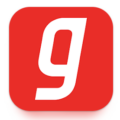



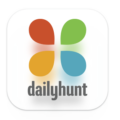
Leave a Comment