
There are quite a number of messaging apps on Android but quite a few are interesting and fun-packed; one of which Whatsapp messenger is a part. The different messaging apps enable you to interact with people from different parts of the world so that you can network and get connected with different happenings.
If you’re getting started with Whatsapp messenger for Android, you might need to get acquainted with the necessary tips that will facilitate your navigation through the application; and put you through how to get everything set up.
Before we move on to the necessary steps and tips; here are some features of Whatsapp Messenger for Android:
Whatsapp Messenger is a free messaging app available for Android, as well as smartphones.
- It uses your phone’s internet connection to enable you to connect with people from all over the world. With this, messaging app, you can call friends and family irrespective of where they are, you can also send and receive-
- Messages,
- Photos,
- Documents, and
- Voice messages to different people in different places.
- Whatsapp uses 4G/3G/2G/EDGE or Wi-Fi to connect you with your loved ones. There are no subscription fees necessary to use Whatsapp.
- There are no extra charges to send WhatsApp messages internationally or locally.
- Is it not amazing that WhatsApp works with your phone number? It integrates with your phone’s existing address phonebook.
- Whatsapp messengers keep you logged in continually so that you don’t miss messages or get into confusion as to whether you’re logged in or not.
- It does not matter if you miss your notifications or turn off your phone; Whatsapp messenger helps you save your messages till you use the app.
Here are the tips you need to know, to use Whatsapp Messenger on Android:
To create an account for Whatsapp on your Android;
- Firstly, you have to download the Whatsapp apk for Android from the Google play store.
- Proceed to open the Whatsapp apk after installing it.
- Tap Agree and Continue at the bottom of the screen.
- Grant your Whatsapp access for maximum functionality by tapping Allow on both boxes to grant WhatsApp access to your files and contacts.
- Input your phone number
- Tap OK to confirm the number phone you entered.
- Input the verification code sent to you.
- Tap next to get officially signed up for Whatsapp and ready to start using it.
That’s not all the features to exploring WhatsApp messager. You also have to know the tricks to invite someone to Whatsapp.
Since Whatsapp synchronizes contacts from your phones address book; once this is done, you will be able to communicate with other loved ones who already have a Whatsapp account and are available for chat. The invite feature functions effectively in allowing you to link up with someone who has the Whatsapp application.
- Click on the green chat circle at the bottom right of the screen
- Scroll to the bottom of your contact list and click on “invite friends”
- Tap the app through which you want to send an invite.
Other interesting things you can do on your WhatsApp messenger, in addition to inviting friends are;
- Add someone who is not in your contact list
- Refresh your contact list in Whatsapp
- Create new broadcast in Whatsapp
- Add status in Whatsapp.
To add someone who is not on your phone’s contact list, here are the steps to follow;
- Tap the green circle at the bottom-right of the screen
- Click on “new contact”
- Enter your contact’s information and then click on the “blue checkmark” which you will find at the top right corner of your phone when you’re done.
Following these steps will help your Whatsapp update your contact list and if the people you desire to add to your list already have a Whatsapp account, they will automatically appear as a Whatsapp contact.
How to refresh your contacts list in Whatsapp:
When you add your loved ones or friends to your phone’s contact list and they already are Whatsapp users, you might need to refresh your in-app contact to see them appear on your contact list. As soon as they appear, you will be able to communicate and network with them via calls, videos, chats, and messages.
- To refresh your contacts,
- Tap the green chat circle at the button right of the screen,
- Click the three dots situated at the upper-right corner of your home screen
- Tap refresh.
A broadcast is a group, which contains so many people on your contact list. A broadcast enables you to send messages to numerous people at the same time thereby saving your time and energy. Each individual will be unaware of who else is receiving your messages. It can be likened to an email BCC on Whatsapp instead.
How to send broadcasts:
- Tap the three dots at the upper-right corner of your home screen
- Tap new broadcast
- Select the respective contacts which you wish to add to the broadcast list.
- Tap the green circle with the check mark to save the contacts on the broadcast list.
- Type the message you wish to type.
How to add a status:
Whatsapp status is a place to add recent updates of your activities, feeling and looks. To get intimated with Whatsapp status,
- Tap the status bar
- Tap the camera icon at the bottom right of the screen
- Take a picture
- Upload your picture.
- Tap the green circle at the bottom right to add the post to your status.
There you have it!

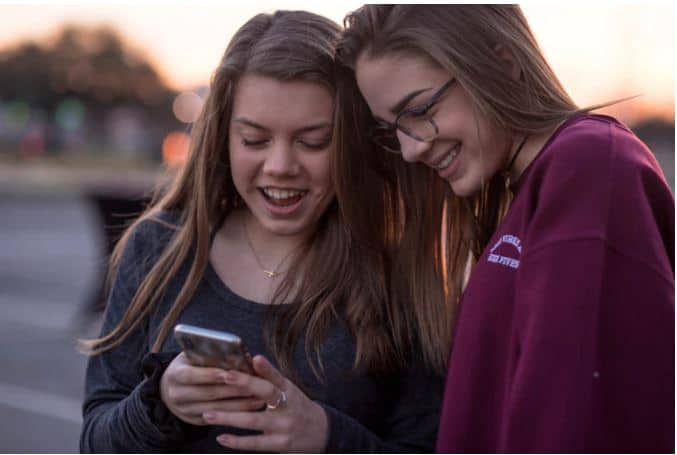
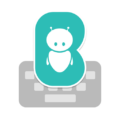



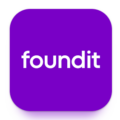

Leave a Comment