WhatsApp launched its video calling feature sometime back. Soon after the initial launch, the feature was made available for iPhone, Android, and Windows users. If you want to use this feature, you will first have to update your WhatsApp application before you can make a video call. In case you have managed the settings to not receive automatic updates, you can always go to Google Play Store or the Apple App Store and check for updates and do the needful.
 If you are not able the see the video calling feature, or if the app’s video call feature is not working properly, or if an error pops up, you can download the WhatsApp beta version APK. This may or may not put things right. We will discuss in detail how you can use WhatsApp’s video calling feature on your smartphone.
If you are not able the see the video calling feature, or if the app’s video call feature is not working properly, or if an error pops up, you can download the WhatsApp beta version APK. This may or may not put things right. We will discuss in detail how you can use WhatsApp’s video calling feature on your smartphone.
How to make a WhatsApp video call
If the WhatsApp video call feature is available to you, either after launch or due to using the beta version, it is time to get ready and make your first video call. Follow the detailed steps below in order to make a video call to another WhatsApp user.
- Open the WhatsApp application on your smartphone.
- Go to the ‘Contacts’ tab.
- Find the contact with whom you want to do a WhatsApp video call. You can either scroll down the list and find the person or make use of the search feature.
- Tap on the phone icon located at the top of the screen.
- From the dropdown, tap on ‘video call’.
- The video call will be initiated. As always, you can choose to either make your screen bigger or the opposite person’s.
Do note that for the WhatsApp video call to work properly, both the users should have the application build that supports this feature. You might receive a feedback prompt after your call is over. You can choose how many stars you want to give. If the rating is low, you might be asked to tick the issues you faced.
One of the first things you should do is to wait until the WhatsApp video calling feature is seen on your device since it makes sure that the server load is manageable. However, if you are in a hurry and do not want to wait, the following steps will help you get the video calling feature right away.
Data And WhatsApp Video Calls
WhatsApp Video calls are completely free, as in the company does not levy any charges on using its platform. However, you will need a reasonably good internet connection if you want to do a video call. The better the internet speed, the higher the quality you will be able to experience when you video call with your friends and family. Unfortunately, there is also a drawback for the same. If you are not Wi-Fi when you start a video call, you will quickly run through your data. If you want to reduce the data used, you will be happy to know that the company recently came up with an option for the same. You will see this in the settings menu of WhatsApp.
While WhatsApp works on 2G, 3G, and 4G, the quality does become unarguably better with 3G and 4G. Whenever you do a video call, WhatsApp does not stick to specific internet speed. Instead, it adjusts the quality of the video accordingly to the speed. This makes a significant change to the quality of the video. In fact, WhatsApp is better than most other options available in the market. Even with the 2G speed, the quality is smooth enough.
Things You Didn’t Know You Can Do With WhatsApp Video Calling
With WhatsApp video calling, you can do a lot of things. As we saw above, placing the video call is a simple enough task. If you receive a video call, all you need to do is to swipe up the blue button if you want to receive it or swipe up the red button if you want to reject the video call. It may also be a good idea to know that by default, the video call will start using the front-facing camera on your smartphone. If you want the back camera, just tap the screen and it will immediately flip view. There is also an option to mute the microphone such that the other person would be able to see you but not hear you.
Group WhatsApp Video Calls
Did you know that you can make group video calls with WhatsApp? You can have as many as four people in the group call. Do note that group calls generally consume more data compared to the usual video call. The guide to making a group call is mentioned below.
- To start a group call, first, make a video call to the first person. Once done, click on the “Add Participant” button located on the top right side on the screen.
- You will see your contacts lists again. Choose the second person you want to add to the group call
- Repeat the process until you have all your friends or family members on the call.
While it is great feature and group video calls are super fun, the four-person restriction gets a bit exasperating.
Multitasking on a WhatsApp Video Call
WhatsApp allows its users to use other applications while on a video call. This feature needs to be highlighted since most video call apps don’t offer this and you are forced to stay on the app at all times.
To be able to multi-task, click on the “Message” button. You will be taken back to your WhatsApp chat page where you can check for messages and reply to them. If you want to get back to the video call, simply tap on the green bar at the top.

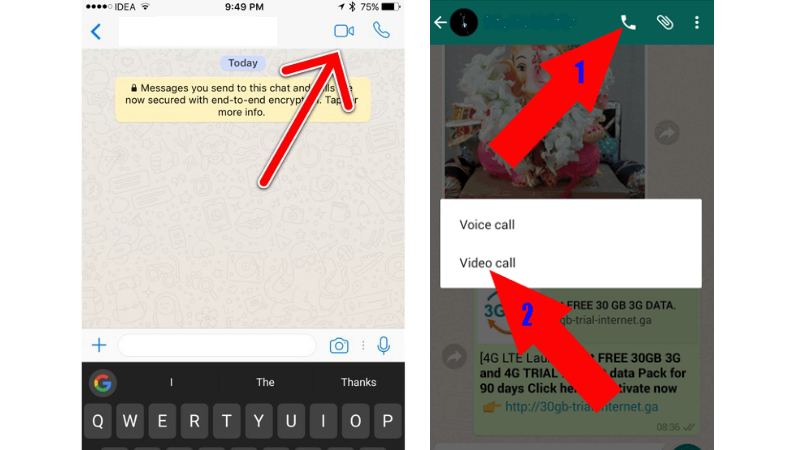
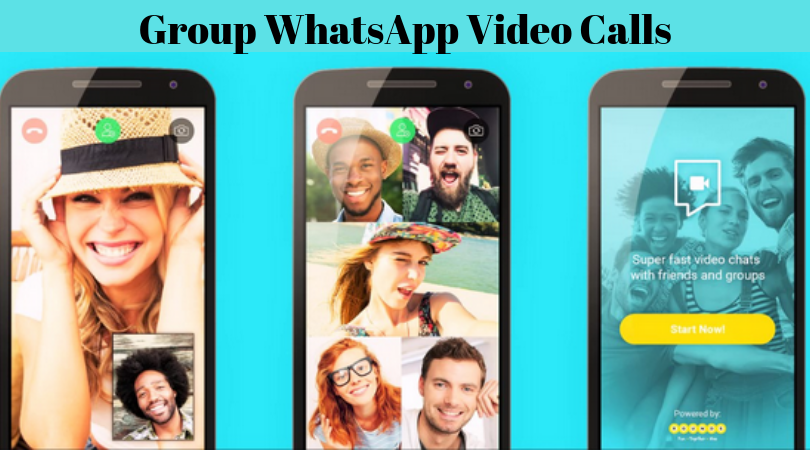





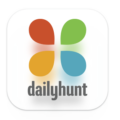
Leave a Comment