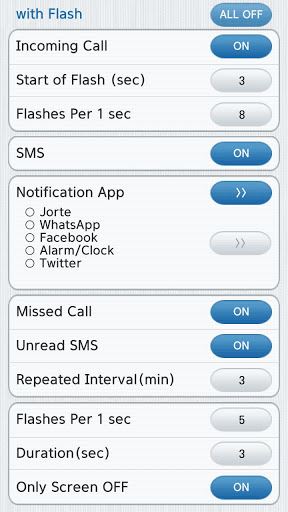
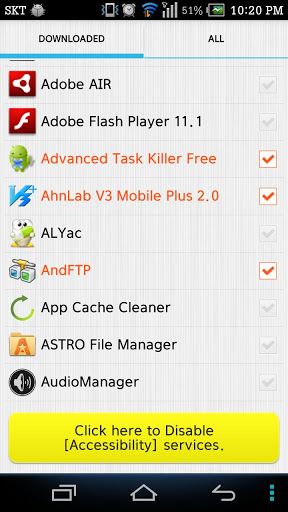
—– NOTICE —————-
1) DROID RAZR, Galaxy Nexus – it may not work flash.
2) If you have Text-To-Speech problem, read FAQ below
3) SETUP INFO FOR GOSMS
-GO SMS >> Settings >> Advanced Tab >> Receive Settings >> uncheck “Disable other message notification”
4) If it doesn’t work, Reboot or Kill all processes using like Task Killer
——————————
# Notification/Alert Flash
– Flash when a new notification arrives in selected app
(Whatsapp, Email, Twitter, Alarm/Clock, Messenger, any other app)
(It is necessary to activate the [Accessibility] service)
# Incoming Call Flash
1) When a call arrives, the flash sparkling shines.
2) Set the starting time of the flash
3) Set the number of flash flashing
# SMS Flash
1) Flashing, when SMS arrived.
(Using other SMS app like GoSMS and behavior may not work)
# Notification Flash
1) Flashing, when there is notified in the selected App
2) It must activate the [Accessibility] service
# Missed Call / Unread SMS Flash
1) Flash is repeated at specific intervals for max 1 hour
## Please refer ##
1) Phones may have to do some action.
2) If it doesn’t work, reboot or kill all processes
* This app is a light weight version of [Vibrate then Ring with Flash]
## FAQ issue ##
Q:Text-To-Speech activates when I activate the accessibility service
A:This is a bug in Samsung’s version on the Android OS.
Samsung’s dev team is aware of the issue and is reportedly working to solve it.
This bug occurs on any app using an accessibility service (such as Lightflow, Tasker, NoLED, …).
In the case of our apps, an accessibility service is used to access the notifications. This is the main feature of our apps, so we can’t do without.
The fix shown below has been reported not to have any effect on other apps using TTS (such as Google Navigation).
Here is the full fix that has been reported to work on Galaxy S3 :
– Go to Settings -> Accessibility -> Talkback « ON »
– Select « Settings » from the bottom of the page
– Uncheck all Talkback options
– Switch Talkback « Off » again
– Go back to Settings -> Application manager -> All
– Disable Google TTS (text to speech)
– Disable Samsung TTS (text to speech)
If you’re experiencing the same issue on another phone, try this :
– Go to Settings -> App Manager -> Select GoogleTTS -> Disable
– Go to Settings -> App Manager -> Select SamsungTTS (on a Samsung phone) -> Disable
CURRENT VERSION : 1.6.4
REQUIRES ANDROID : 2.2 and up



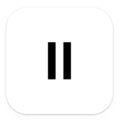

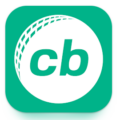


I have huawei p7 i dowload flash alert on may play store i tray this app working some times on my mobilephone. Can some one give me a tips why flash alert working some timea on may mobile phone.
Thank you:)
A guy from Norway.
App doesnt work for samsung galaxy ace
app not working on galaxy ace GT 5830. . . android 2.3.3 can anyone suggest a similar app that can work?
help