This app turns the fingerprint sensor on Galaxy S7 / S7 Edge into a capacitive Home button – so you don’t need to press the button physically, just touch it like a sensoric button.App service runs in foreground and there is a persistent notification placed in the notification bar. If you don’t like the persistent notification, just hold you finger on the notification – settings will be opened and you can disable it (notification will be hidden but app still works fine).
The app will pause itself for 4 seconds when fingerprint authentication request is detected, so you have 4 seconds to authenticate. You can also manually pause/disable the service from the notification, or better use the Quick Settings custom tile (Android 7+ feature) for this.
Android 7+ is required, this app is battery efficient so there is no negative impact on battery. App service is active only when screen is ON and is automatically paused when screen is off, thus does not interfere with fingerprint unlock.
Please exclude the app from battery saving options to prevent it being killed by the system.
This app rely on Samsung SDK so it will probably work only on official or modified Samsung firmware.
Don’t forget to register at least one fingerprint in the system settings, otherwise the app may not work.
FAQ:
Q: How it works?
A: This app simulates the HOME button press when you touch the fingerprint sensor. “Go to homescreen” intent is send to Android OS so it is very similar to real HOME button, but not exactly the same.
Q: How can I disable the vibration feedback?
A: The vibration is partially controlled by system and cannot be disabled within my app. You can disable the vibration feedback completely by changing the system vibration intensity to 0. Go to system SETTINGS > SOUNDS AND VIBRATION> VIBRATION INTENSITY> VIBRATION FEEDBACK and set the slider to minimum. This does not affect call/message vibrations.
Q: I can’t use the double tap camera feature!
A: Try to to disable long touch function and increase touch delay in Fingertouch settings. Please note that you still need to press the button physically for double tap camera feature to work.
Q: How can I remove the persistent notification icon from status bar?
A: Long press the notification – notification settings will be opened and you can disable it completely. Please note that once the notification is disabled, Android can kill the Fingertouch app service, so it is advised to exclude this app from any battery saving options.
Q: Can I use the fingerprint authentication feature in other apps while Fingertouch service is running?
A: When Fingertouch app service is active, you cannot use fingerprint authentication. But the app can auto-pause itself for 4 seconds when fingerprint authentication request is detected, so you have 4 seconds to authenticate. Or you can add custom tile (Android 7+ feature) to the notification bar to quickly toggle (pause/resume) the Fingertouch service manually. Pause it before the fingerprint authentication is requested and resume after authentication.
Q: I can’t capture screenshot using POWER + HOME key combo!
A: When Fingertouch service is active, it immediately registers touch of the fingerprint sensor thus it blocks the key combination for screenshot capture. Before capturing the screenshot, please manually pause Fingertouch service, you can use Quick Tile for this. Or use other method for capturing the screenshot, for example “Palm Swipe” which can be enabled in the system settings on Samsung phones.
Source code: https://sourceforge.net/projects/fingertouchapp/
What’s New
1.2.9:
– added auto-pause function, Fingertouch service will pause itself for 4 seconds when fingerprint authentication request is detected
– added support for notification channels (Android 8 feature)
– added option to vibrate on touch
– added long touch function, but there are limitations in Samsung SDK, so it may not work reliably
1.2.8:
– bug fix: fingertouch service is not always resumed when screen is on
1.2.7:
– enhanced compatibility with Android 8

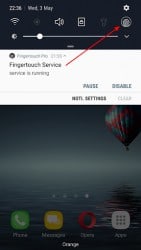
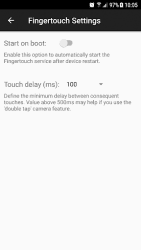
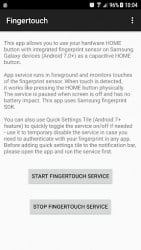


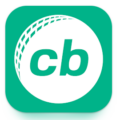

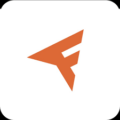
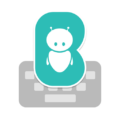
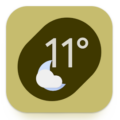
Leave a Comment