The file manager has comprehensive set of management commands. This includes open, copy, move, rename, delete and shred commands. The file manager allows great accessibility for these commands via contextual drop-down menus. It remembers the default application used to open specific file types, this is quite handy for opening files in their respective default applications. “Open With” command in contextual menu comes in handy when user want custom selection from set of relevant installed applications.
Navigation: The interactive address bar allows to paste in the directory path or manually input the directory you want to browse. This proves handy for geeky users. Navigation through multiple storage devices is quite easy via shortcut shown in the drawer menu. This allows easy copying and moving of files in the file browser.
Material Design: The file manager has two themes, light and dark. Dark theme is helpful in reducing cognitive load on your eyes and brain while you are performing file handling on your device.
Concurrency: All operations being executed by the file manager can be thrown to the background service which shows detailed progress of concurrent jobs running (like creating encrypted zip archive and copying files).
Storage Device Handling
File manager displays the detailed insight about the device storage both internal and external. Like the space occupied, mount path and device name. It has the associated popup menu to perform storage related operations like opening system properties, ejecting and mounting the device. The file manager also shows devices RAM.
Security Features
Explorez provide some powerful features when it comes to the security of your data, whether it resides on your device storage or being sent to wire (over network). Some of the features in very initial version of the file manager.
One Password Encryption: Deploy the password on Explorez to protect your files from unauthorized access by encrypting files and create encrypted zip archives.
Secure Sharing: Bundle up your files in password protected archive and then share or upload to your cloud storage like Google Drive or Dropbox using AES-128 bit. This adds dual security to the data being shared or residing up in cloud storage.
Secure Erasing: The file manager is mounted with very basic version of shredder which uses zero-filler to wipe out entire file content. Performs low level secure deletion of your files.
File Archive Management
Explorez supports creating and extracting zip archives. The file manager is also capable of handling password protected zip archives. You can create and share encrypted zip archives using AES-128 bit. This feature is handy when you want to bundle up your data in secure bucket and upload to cloud storage.
System Tools and Accessibility
The file manager shows the stress on your devices memory (RAM). Click on RAM icon to navigate to currently running apps on the device. This shows the list of active and dormant apps hooking inside the memory. Use this listing to kill or remove unnecessary apps to relinquish your device memory.
The file manager has provision to see the system properties of mounted storage device. Here some advance storage operations can be performed
What’s New
V-1.1.1237
+ Browse internal/external storage
+ Media files, documents and generic file management
+ Create, upload and share encrypted archives
+ Single password for app lock, encryption and creating archives
+ Hide photos from gallery
+ Material design with light and dark themes
+ Quick overview of memory load
+ Manage and view active and dormant applications
+ Enable secure deletion of your sensitive files.
+ Access battery usage summary
+ Easy to use file manager (browser) UI

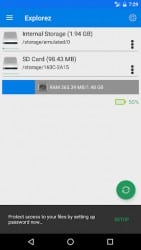
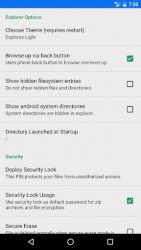
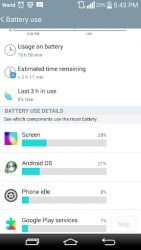
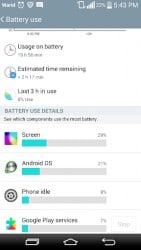








Leave a Comment