If you have been an Android Mobile user for some time, you would have definitely heard about Clean Master. That is the kind of reputation it garnered around the world. For the uninitiated, Clean Master for PC is the go-to Cleaning app with over a million downloads.
Developed by a popular brand, Cheetah Mobile, Clean Master is its flagship app along with a various suite of apps. CCleaner has been around for a while as one of the best Cleaning apps. Now, with the emergence of Clean Master, it finds itself a tough competitor.
Clean Master for Windows Features
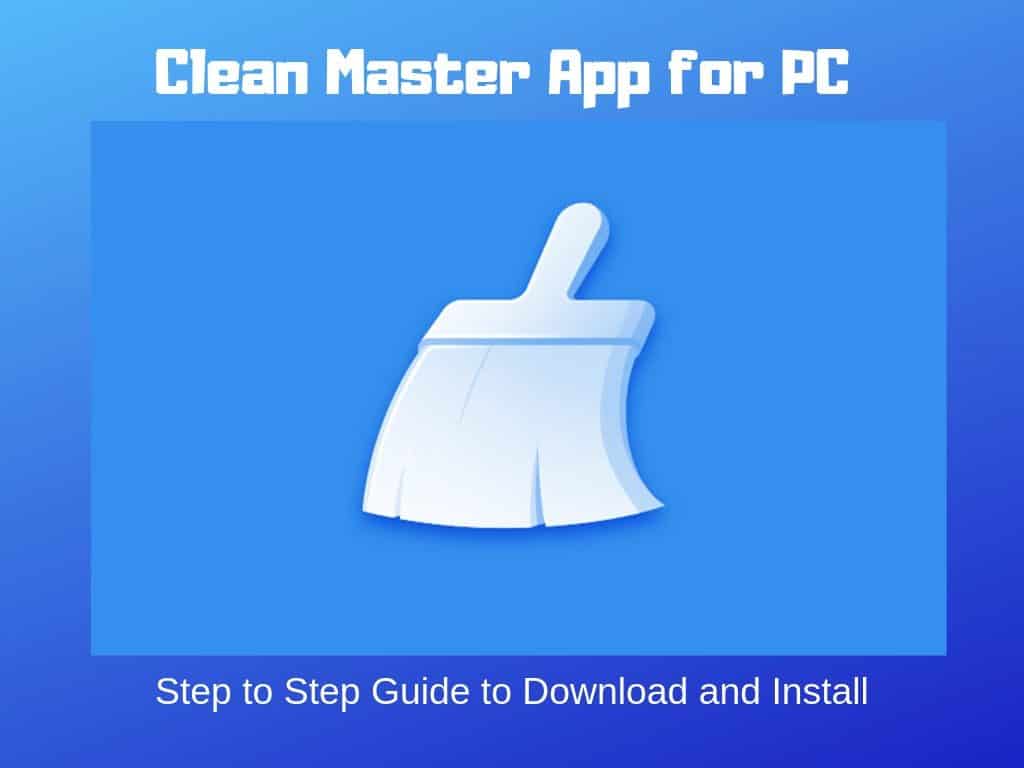
First up, Clean Master tons of features you have never heard of before in any cleaning application. It optimizes your PC/system by identifying and removing junk files, redundant files, hidden junk left after uninstalling an app or deleting a file, privacy protect by removing sensitive password cache and history.
To add to the above functionalities, Your system is sitting on a ton of temporary files, cache, log files, and unnecessary patches from system updates. It works intelligently in deciding which file is possibly a junk file and which is not. After deciding, it doesn’t directly delete the files, instead gives you an option to keep it or remove it which is life-saver of a feature.
Clean Master for Windows frees up space and gives a much-needed boost to play and enjoy any games with minimal lags. You will have the power to check the location of the junk file directly alongside the junk file.Total size and the total number of files are displayed after each scan.
How to use Clean Master for PC
Clean Master for PC has an simple and clean(no pun intended) user interface with a clear menu indicating various functionalities such as boost PC, scan PC, cool down the system.
It has one nifty feature with which you can schedule cleaning junk files when junk space reaches a certain GB limit and also you can schedule cleaning by frequency(after a specific number of days). Though with all of these advanced features and ability to scan over 500 programs, the fact that a casual “scan” is still lightning fast makes it a pleasant surprise.
How to download and install Clean Master App for PC (Official Version)
Unlike our other guides where we were not been blessed with an official version from the Company that made the app, Clean Master for PC has been released by Cheetah Mobile keeping in mind users like us.
Clean Master officially supports Windows operating systems such as Windows 10, Windows 8, Windows 7, even Windows Vista and XP in 32-bit and 64-bit variants.
- Go to Cheetah Mobile’s Clean Master for PC official website.
- You will have the option to download the free version or Pro version
- After downloading this small file of size 5 MB, start installation as you would normally with any other software.
- After successful installation, click on “Clean Master for PC” shortcut to start using the app.
How to download and install Clean Master for PC using BlueStacks
An alternative method to using Clean Master for PC is by installing the Android version of the Clean Master app. We recommend going with the above method with Clean Master for PC official version as it designed especially keeping in mind PC requirements. If you are so in love with the Clean Master Android app and want to try out the app, feel free to read the below step-by-step instructions.
- First up, you are required to have Android Emulator installed in your Windows PC desktop or laptop. We recommend BlueStacks as it’s considered as the best and trusted Emulators in the online world. If you have not installed it yet, head over to BlueStacks official website to download without paying a penny.
- Once BlueStacks .exe file download is complete, start the installation by double clicking on .exe file. Make sure you have admin rights to your PC.
- click “Next” wherever it is required, you will see on the screen that BlueStacks offers a lot of customization options.
- Post successful installation of BlueStacks, you will observe “Complete” as in the below image.
- Double click on “BlueStacks” shortcut present in your desktop home screen to open the BlueStacks application. For the first time, it may take a few more minutes to load resources
- Android Emulator gives you the ability to use an Android phone without actually having an Android phone, you need to connect your Gmail or Google account.
- On your BlueStacks home page, a familiar Google Play store is visible, All you need to do is click on it.
- Type in the BlueStacks search bar “Clean Master”, open the first result and ensure it is by “Cheetah Mobile”.
- Click on the “Install” button to begin downloading. By now, you would have realized that the PC screen is exactly similar to that Android Play Store screen.
- Return to BlueStacks home page to find that “Clean Master” is successfully installed for you to use.
Alternatively, you can also import an APK file by clicking on the “three vertical dots” icon beside the installed apps section of BlueStacks screen. Double check if APK is downloaded from a trusted and malware-free website.
How to download and install Clean Master for PC without BlueStacks:
If you have trouble working with BlueStacks whether it be space issues or RAM issues or any other thing, the next best alternative is to use Nox Player, a similar Android Emulator but with relatively fewer requirements.
Downloading and installing Clean Master using Nox Android emulator is pretty similar to downloading and installing Clean Master using BlueStacks emulator. We suggest you to follow the same step-by-step instructions with the only difference being downloading Nox player from its own official website.
To Conclude…
Clean Master has set high standards when it comes to effectively cleaning and optimizing your PC, MAC or Android devices. We have shared with you multiple methods to help you choose the one which suits you. Let us know in the comments.

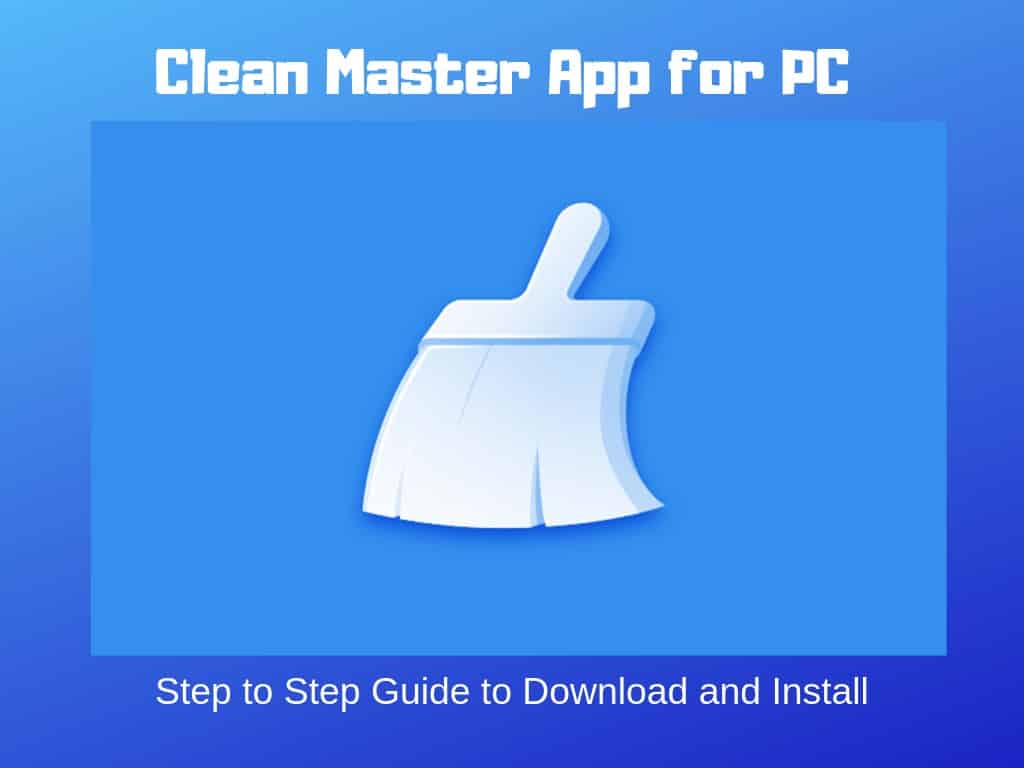
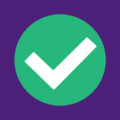


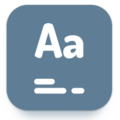

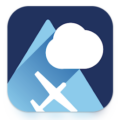
Leave a Comment