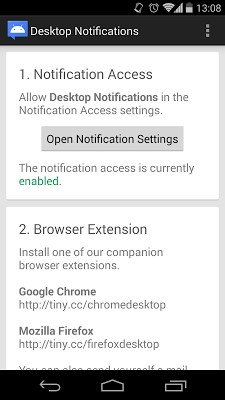
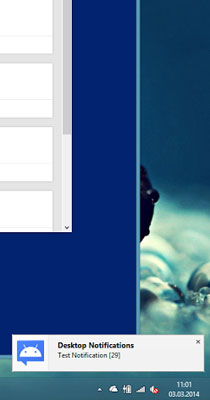
Don’t miss any notification on your phone or tablet.
This app allows you to receive Android notifications in your browser. Instead of checking notifications directly on your phone, you can check them on your desktop while surfing the web.
In order to use this app you also need to install one of our companion browser extensions:
Google Chrome
chrome.google.com/webstore/detail/android-desktop-notificat/giicnncicnopjohcpamieklkiacdoeni
Mozilla Firefox
addons.mozilla.org/en-US/firefox/addon/android-desktop-notif?src=external-en
After installing the app on your phone, grant it access to your notifications and enter a randomly generated code into the browser extension of your choice.
—
ABOUT THIS APP / SECURITY / PRIVACY
The app uses a secure communication channel to transfer the notifications. We developed the app as a part of a research project at the Human Computer Interaction group (www.hcilab.org) at the University of Stuttgart. We collect anonymous data to analyze the user interaction with notifications. The content of notifications or information about you is NOT stored in any way. We make sure that your privacy and anonymity are preserved. The collected data is ONLY used for research purposes. It is assured that there will be no attempt to misuse the data or identify any user. By downloading and using this app you support and contribute in our research. We thank in advance for your understanding and support.
Based on the collected data a scientific paper is published and will presented in the CHI 2014 conference (goo.gl/EgWOcb).
KNOWN ISSUE – SAMSUNG – TALK BACK
On some Samsung phones (for example Galaxy S3, Galaxy Note) enabling our Accessibility Service causes the phone to speak actions like “folder opened” (-> enabling the TalkBack feature, even if it is turned off). This is a bug in Samsung’s TouchWiz interface. We can’t do anything about it and have to wait for Samsung to fix it. Many other apps suffer from this bug. You can follow the bug report here:
developer.samsung.com/forum/thread/samsung-devices-and-accessibility-services/77/204387
Based on feedback received from our users a workaround is to disable Samsung TTS in Settings > Apps > All Apps.
Android 4.3+ is not affected by this.
—
FAQ
Q: Why do I have enable the accessibility service?
A: Android does not allow access to the notifications by default. Using a accessibility service allows our app to bypass this restriction.
Q: Why do some notifications like downloads and battery information send so many notifications to the desktop?
A: Because our access to the notifications is very limited every single change to a notification (like the download progress) looks like a new notification to our app. You can disable annoying apps in the settings of our Android app.
Q: How can I stop the “Choose input method” notifications?
A: This notification is created by Android every time the keyboard is opened. To stop it open the settings in our Android app and disable “Android System”.
Q: It does not work!
A: Please make sure you enabled the accessibility service and double check the code in the browser extension. If the problem persists you can contact us at [email protected].
Q: Can I pair multiple devices?
A: We just added basic functionality to pair multiple devices in the browser extensions. Just enter (up to 3) codes separated by commas (no spaces) and you will receive notifications from all devices. For example CODE1,CODE2
—
FEEDBACK / QUESTIONS / PROBLEMS
We are very happy if you have feedback for us and/or report problems. But responding to comments and ratings is very limited, so please send us a mail to [email protected] instead or make sure we can contact you via Google+. Thank you!
Size : 495k
Current Version : 1.6.2
Requires Android : 2.2 and up


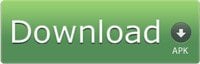


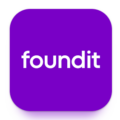

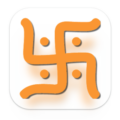

Leave a Comment