Many users of Android devices usually depend on the Google Play Store to download any application that they require for their mobile. However, if you are deep into technology, you may be very well aware that not all applications find their way into the Google Play store. Apps on the Google Play store have to undergo many checks before Google agrees to put them on its Play store. Thus many applications in existence are not available on Google Play store.
If you are looking for an alternative market place for mobile applications, then Aptoide is your answer. Aptoide can run on any device that has an Android operating system. What sets apart Aptoide from Google Play store is that while Google Play store is centralized and unique, in Aptoide, every user manages his or her store.
Aptoide Apk Description
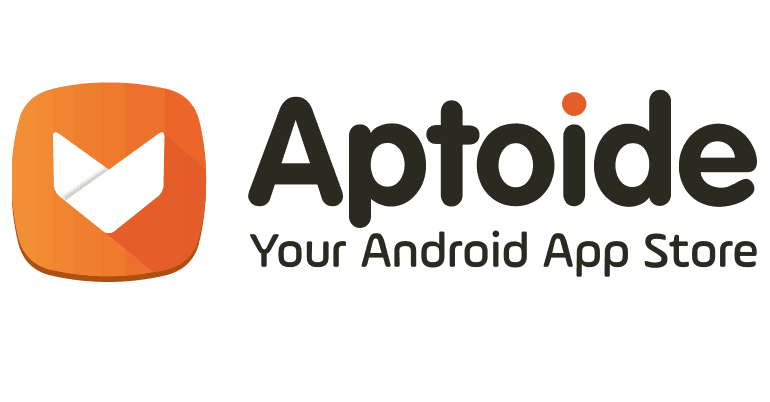
Aptoide is available in several versions, such as Aptoide for tablets and smartphones, Aptoide for smart TV’s and kids, etc. You need to access the application through an open source, and the communication between the servers and the client is based on an open protocol on XML.
Aptoide is available in 17 languages and allows the clients to search, browse or install an application on their android operated device.
A detailed procedure has been given below as to how to go about downloading and installing Aptoide onto your Android device. Aptoide uses an XML file (info.xml) that helps for the communication between the store and the client applications. The XML provides not only for the application to be listed on the store but also provides for a bit of information on that application.
There are two more files (stats.xml and extra.xml). stats.xml provides for the number of downloads of the application and similar applications, and extra.xml provides for a more detailed description of the application.
Downloading and Installing Aptoide on your Android device
The process of downloading and installing Aptoide on your Android device is quite basic and simple. All you require is to understand the process of navigating through your android device and finding the right buttons to push. Now that you are ready for this let us start:-
The option of installing aptoide applications from other stores, other than the Google Play store, is available on all android devices. However, you will have to authorize it manually.
Disclaimer- The procedure for such installation will vary from android to android device depending on the version. Below is a detailed process provided for devices up to the Android version called 7 Nougat and the latest Android version Android 8 Oreo.
Android 7 Nougat
STEP 1: The first step is to press the settings option on your toolbar and choose the Security option given within the settings.
STEP 2: Locate the option “Unknown Sources” within the security option of settings and pull the lever to ON from OFF. This will allow installation of applications from sources other than the Google Play store.
STEP 3: Once you have turned on the option of installation from unknown sources, you can download and install Aptoide.
STEP 4: To download and install Aptoide, you will have to open the browser of your choice and go on the official website of Aptoide (Aptoide.com).
STEP 5: At the home page of the official site, you will see an Install Aptoide item in the middle of the screen. Select the item.
STEP 6: A confirmation message will appear on the page for authorizing the download. Confirm by pressing download and once the download is completed, push open.
STEP 7: Once you open the download, an install option will appear. Click on the install option and wait for Aptoide to get installed on your device.
STEP 8: Once the installation is complete, press the FINE option that will appear on the screen.
STEP 9: You can start using Aptoide by merely clicking on the icon present on your device in its menu.
Android 8 Oreo
STEP 1: The first step is to press the settings option on your toolbar and go choose the “Apps and notifications” option given within the settings.
STEP 2: Locate the option “Advanced” within the apps and notifications option of settings and choose the option “Special Access” to the app.
STEP 3: There will be an option present “Install Unknown Apps” within the special access option. STEP 4: After choosing “Install Unknown Apps,” select the source from which you will be downloading the apk file for Aptoide.
STEP 5: Once you select the source to move the lever to ON from OFF. This will allow installation of applications from sources other than the Google Play store.
STEP 6: To download and install Aptoide, you will have to open the browser of your choice and go on the official website of Aptoide (Aptoide.com).
STEP 7: At the home page of the official site, you will see an Install Aptoide item in the middle of the screen. Select the item.
STEP 8: A confirmation message will appear on the page for authorizing the download. Confirm by pressing download and once the download is completed, press open.
STEP 9: Once you open the download, an install option will appear. Click on the install option and wait for Aptoide to get installed on your device.
STEP 10: Once the installation is complete, press the FINE option that will appear on the screen.
STEP 11: You can start using Aptoide by simply clicking on the icon present on your device in its menu.
How to use Aptoide on your Android device?
Aptoide is a store similar to the Google Play store and presents various sections with different applications and games to download. However, do keep in mind that all apps available on Aptoide store are not safe. Apps on the Aptoide store which are marked with a green shield and a V are secure applications. They also have the word “Reliable” on them. This is a way of ensuring the user that the app is virus free.
Now that we know which of the application on the Aptoide store are safe and which are not, here is a step by step process on how to use Aptoide on your Android device.
STEP 1: Identify the application that you want to download.
STEP 2: Once you have identified which application to download, click on it and install it by choosing the option “Install.”
STEP 3: Once you have chosen the option of install on the Aptoide store, you will have to authorize access to the application on to the memory of the device.
STEP 4: To authorize the application on to the memory of the device, press the OK button and follow that by pressing the ALLOW option that is showcased next.
STEP 5: Wait for the application to be downloaded on to your device.
STEP 6: Once the application is downloaded, install the app by pressing the option INSTALL that appears on the screen of the device.
STEP 7: Once the application is installed, you can start using it by choosing the application icon in the menu of the device and pressing the option “OPEN.”
Aptoide also has a rollback function
As you now know, Apps can be downloaded and installed directly from the Aptoide store. The store also ensures that the applications are also updated whenever there is an update available. These updates are of grave importance as they help the app function in a better manner and help make it more secure.
However, if you do not like the latest version, you can use the rollback or revert function that is available on Aptoide and can go back to the previous version that you were using, and if you do not want to do that either, you can delete the application altogether.
How to fix errors in Aptoide App?
There are few errors such as no connection error and the apps not downloading error that you may come across while using the Aptoide store. Here is a step by step process to help you in fixing such errors.
Fixing – No connection error
STEP 1: First and foremost check whether your data network or Wi-Fi connections are in perfect condition.
STEP 2: Once you have ensured that it is not a data or Wi-Fi issue, exit the Aptoide store and go to the setting of your device. Once you have opened your setting, you get access to the application manager.
STEP 3: Search for Aptoide on application manager and press the option. Once you press the option, three options will be made available to you. One is to uninstall the app, the other to force the app to shut down and the last one is to remove the apps data. Choose any of the options that you want.
STEP 4: If you have uninstalled the app, download it again. If you have forced the app shut, you can open it again. If you have removed the apps data, you will have to log in again, but your app will continue to function.
Fixing- Cannot download apps
STEP 1: Exit the Aptoide store and go to the setting of your device. Once you have opened your setting, access application manager.
STEP 2: Search for Aptoide on application manager and press the option. Once you press the option, three options will be made available to you. One is to uninstall the app, the other to force the app to shut down and the last one is to remove the apps data. Choose the option of removing the data.
STEP 3: The device will give you an option of confirming the action. Select Confirm.
STEP 4: Exit the settings on your device and return to the Aptoide store. Since you have removed the data of the app, you will be required to log in again to gain access.
STEP 5: Now you can download your desired application without much trouble and do not be worried about your account information as it is stored and kept intact.
Disclaimer- Despite deleting the data from the Aptoide store, you may still find that the store may not be functioning correctly. Many reasons could result in the inability to download the application, and in such cases, it would be best to uninstall the Aptoide application entirely and reinstall it from the starting.
How safe is it to use Aptoide?
Aptoide is a pretty safe alternate market place for mobile applications. However, keep in mind that it is the users who upload and manage the apps that you find on the Aptoide store. Therefore, always check for the green shield with a V mark and also the word “Reliable” on the application. This is to show the person downloading the application that the app is virus free. If you download an app without this shield, you may end up putting a whole amount of virus within your device which can compromise your device.
How is Aptoide better than Google Play store?
There are many mobile applications present out there which have not found their way into the official store of Android. Quite a few of them are rejected for minor reasons. However, these rejected applications are still quite popular amongst the people who have used them, and you can get access to them as well by using the Aptoide store.
How is customer support for Aptoide?
The customer support for Aptoide is quick, and many users are witness to that. The customer support is always available to the users and solutions are provided for more or less all kinds of problems and grievances.
Conclusion
In this small tutorial, we have covered what Aptoide is, how to download this other market place, how to use it, what to do in case find an error in the application and also a few tips on how to ensure that there are not a lot of mistakes present. Aptoide is an excellent alternative for Google play store in Android devices. However, keep in mind that you may not find the option of putting it in on other devices using other operating programmes such as iOS, as they do not allow outside applications to be installed on to the device at all.

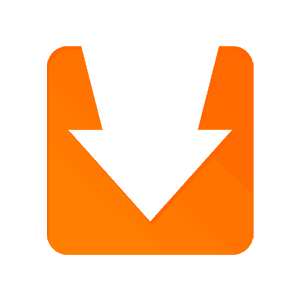

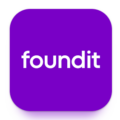



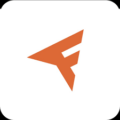
Am good
Waaaa
Gjjjb bhai