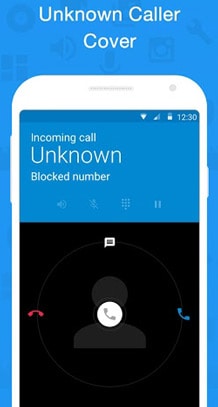
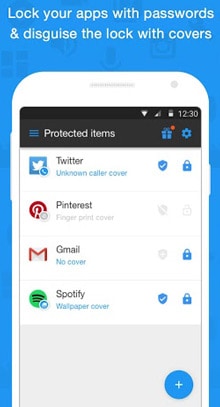
Privacy Wizard protects all your apps by putting passwords on individual apps (lock) and disguise the lock with one of the entertaining covers from your choice. It is all free!
Privacy Wizard App Lock Features
. New! Now you can hide individual photos to Privacy Wizard App Lock.
. Lock any app (photo, media, SMS, email…) on your device with passcode or patterns
. Add a second layer of security by disguising the lock with covers
. “Uninstall Lock” feature prevents Privacy Wizard from being uninstalled
Embarrassing pictures or video in the phone that you don’t want others to see? Important apps or logs that you don’t want your kids or friends to mess up with? Mobile phone today contains too much private and important things that we do not afford to compromise. With Magic AppLock | Privacy Wizard, your sensitive apps and privacy are protected. You will no longer need to worry about.
How to use Privacy Wizard App Lock
1. Install Privacy Wizard App Lock on your Android phone or tablet.
2. Set your master password. When launch the app for the first time, you need to set up a password. You can choose either a pattern or a passcode. The initial password is your master password, and is used to access all apps secured by Privacy Wizard as well as the Privacy Wizard app itself.
3. Select the apps you want to protect and add a second layer of security by choosing a disguising cover.
About App Lock Covers
App Lock Covers provide double layers of security. Covers block access to private applications by showing users a fake screen, which only you know how to unlock. When a cover is used, the cover screen will pop up before the password screen, if the locked app is intended to be launched. Each cover has its own secret action that the user must complete to bypass the screen. The password screen is then displayed if the cover is bypassed.
There are five cover options to choose from, Voice Authentication, Unknown Caller, Fingerprint Touch ID, Error Message, and Customized Pictures. You can also choose not to use any covers.
[.] Fingerprint Touch ID – shows a fake fingerprint verification request and makes the snooper think that fingerprint verification is needed[.] Error Message – displays an error message and fools the intruder into thinking an error has occurred
[.] Voice Authentication – displays a fake voice authentication screen to mislead the meddler
[.] Unknown Caller – Simulates a fake incoming call and scares nosy parker away
[.] Customized Pictures – choose any pictures from your phone
You can easily disable or enable the cover and lock for each app listed on “Your locked apps” screen.
How to Enable “Uninstall Lock”
We highly encourage users to enable the “Uninstall Lock” feature, which prevents anyone to attempt to uninstall Privacy Wizard. To enable “Uninstall Lock” Feature, simply go to “Setting”, “Uninstall Lock” option, and tap on “Activate Device Administrator”.
Powered by AnchorFree
AnchorFree is a privately held, venture-backed company based in the Silicon Valley. AnchorFree believes in placing consumers in control of their personal information online, and provides millions of users with online security, privacy and access through its most popular VPN product – Hotspot Shield. Hotspot Shield enables user online activities, sites visited, searches and personally identifiable information to always stay private.
Protect your privacy in a fun and secure way! Get Privacy Wizard now and you’ll never have to worry about anyone accessing your private apps again.
Any question about Privacy Wizard? Visit the help center (priwizard.zendesk.com/hc/en-us) or simply email to our support team!
Size : 8.9M
Current Version : 1.7.2
Requires Android : 4.0 and up
Offered By : AnchorFree GmbH


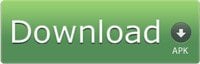




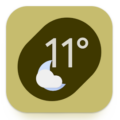

Leave a Comment