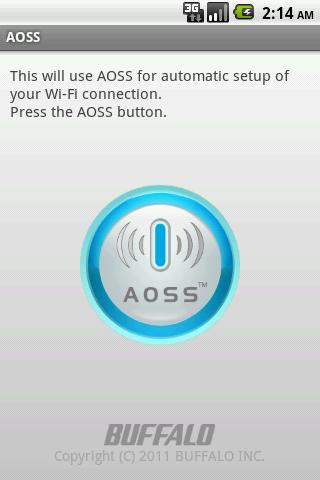
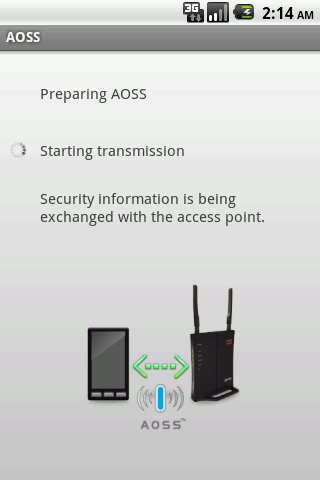
AOSS lets you easily connect your phone to your AirStation with secure Wi-Fi.
This application easily, securely connects your Android device to a Buffalo AirStation wireless router with Wi-Fi.
Follow the instructions in the wizard on your Android device, then press the AOSS button on the wireless router. All security (encryption) settings are configured automatically.
Note:
If your Android device has Wi-Fi calling (some models of US T-Mobile and Orange UK), turn it off during AOSS setup.
Troubleshooting: If an error occurs, try the actions below.
– Restart the Android device.
– Restart the wireless router.
– Exit all other running applications.
– Perform the connection procedure near the wireless router.
– Change the channel of the wireless router.
If your router is dual-band [2.4 GHz (11g) and 5 GHz (11a)], switch to 2.4 GHz (11g).
– If an application that controls the Wi-Fi connection is installed, try exiting or uninstalling the application. (Wi-Fi Manager app, Wi-Fi Calling app, etc.)
– If other Wi-Fi network settings are already stored, delete any unnecessary settings.
Compatible Versions:
Android 2.1 (Eclair)
Android 2.2 (Froyo)
Android 2.3 (Gingerbread)
Android 3.0 / 3.1 / 3.2 (Honeycomb)
Android 4.0 (Ice Cream Sandwich)
Android 4.1 / 4.2 (Jelly Bean)
Tested Devices:
– Desire HD (HTC)
– Galaxy S (Samsung)
– Galaxy S 2 (Samsung)
– Galaxy Tab (Samsung)
– Milestone 2 (Motorola)
– Streak (Dell)
– XOOM (Motorola)
– Xperia arc (Sony Ericsson)
– Xperia X10 (Sony Ericsson)
– Xperia ray (Sony Ericsson)
– GALAXY NEXUS (Samsung)
– Nexus 7 (ASUS)
Compatible Wireless Routers (Access Points):
Wireless routers that include AOSS (AirStation One-touch Secure System)
*Operation is not compatible with the wireless routers below.
– WAPM-APG300N
– WAPM-AG300N
– WHR-AMPG
*AOSS is a trademark of Buffalo Inc.
Size : 1.5M
Current Version : 2.0.4
Requires Android : 2.1 and up

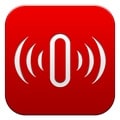
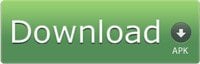
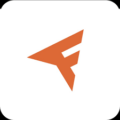


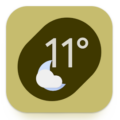


Download application