our AOD app is free and contains no ads. It was designed to use 0% CPU usage, and low resources while keeping your screen on to view all the important details.
? Awesome Features ?
• Samsung One UI always on display theme
• Auto-rotate feature
• Calendar view with events and ability to add your own notes to dates
• Root (Superuser) compatible
• Edge Lighting with custom colors and styles
• Fingerprint Dismiss
• Badge Notifications
• Tasker Support
• Samsung Notch Support
• Off screen sketch pad which allows you to take notes or draw
• Compatible with all screen types such as amoled, edge, curved or notched displays
• Curved corners with edge corner adjustment and color
• View notifications
• Glance Display
• Time Rules
• Clickable notifications icons with hide and dismiss features
• Set icon size
• Over 30 clock watch faces, such as Digital S9, S10, & Note 9
• Current weather information
• Adjust screen brightness / alpha
• HD Backgrounds / Wallpaper
• launcher shortcuts such as calendar, flashlight, home button
• AOD is Fully customizable which allows you to set colors, icons, styles, font & text size
• Automatic rules which preserves battery life using predefined settings
• Auto movement which avoids AMOLED burn-in
• Pocket mode which turns off your screen when you place the device in your pocket
• Memo which lets you show sticky notes right on your display
• Particle animation
• Keep screen on, or turn screen off with a timer or while charging / discharging
• Can be used as a night clock
❖Permissions Used❖
Camera permission
The app uses camera permission to toggle the flashlight
Phone permission
The app needs phone permission to recognize incoming calls, dismiss the app and show incoming calls.
Modify System Settings
The app needs permission to change the device brightness, and set screen timeout for the app.
** Note: For Samsung devices; If you get this message when this app activates over lock screen "Touch input is blocked", then please go to your device Settings -> Display, and uncheck/disable/toggle off "Block accidental touches". This will allow the app to work as intended and wont show your bottom navigation bar or give you that warning again.
** Note: For Huawei devices, if you get the navigation buttons showing on the always on display then please go to your devices settings and search for acci and deactivated Mistouch prevention.
** Note: For Xiaomi devices you will need to access the Security App -> Permissions -> Permissions -> AMOLED -> pop-up window permission and Show on Lock screen.
"Jesus saith unto him, I am the way, the truth, and the life: no man cometh unto the Father, but by me" – John 14:6
What’s New
V3.2.8
– Edge Lighting improvements
– Removed experimental options
– Other improvements & bug fix's
V3.2.7
– Added AM/PM to the flip clock
– Fixed bug with time rules option preventing user from previewing AMOLED screen
– LCD font type change




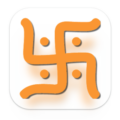
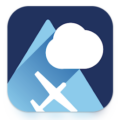
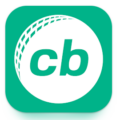
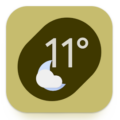

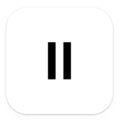
Leave a Comment