for you comfort you can view the full tutorial on Airdroid right here and if you want the video transcript you can find it below.
hello apps apk followers and welcome to
another video of 2019
so today we are gonna look at the app
AirDroid so what this app basically is
is it allows you to use your phone on
the computer so let’s get straight into
it the first thing that you want to do
is you want to download the app on your
Google Play and it’s called AirDroid
remote access and file so as you can see
I’ve got the app downloaded already so
you just want to go to open and now once
you open the app this window will come
up just before we get started you want
to make sure that your phone and your
computer is connected to the same Wi-Fi
so as you can see at the top I’ve got
Virgin Media and as you can see here
I’ve got the same thing here the second
step is to connect your phone to your
computer then what you want to do is you
want to go to droid web and this window
will pop up I usually go for option two
right here you can go to option 1 but
I’m just going to show you often too and
then what you want to do is you want to
type this link here to your computer so
if I go to the search bar and I search
192.168 one six eight point zero point
two four two :
eight eight eight eight now you get a
short notification from AirDroid and it
tells you if you should accept this
process or reject it
so of course accept it and as you can
see on my desktop screen this is
basically the website but just a page
where this basically takes place now
there’s a lot of different features so
like I can check my photos that are on
my phone for my computer but let’s go
straight to the screenshot now once I
open a screenshot this is basically what
you can see on my phone so as I tap my
phone and I do a circular motion you can
see that you know it’s also on my screen
if I was to press the home button to go
to my main page swipe to the to the left
to the right you know yeah and this is
just also man and you know there’s a lot
of different features as well let’s
close that if I was to check my photos
you know you can actually see the photos
that I have on my phone you can actually
see it on my computer you know and
literally this is awesome there’s videos
messages cool logs etc what what I can
also do is write right here in this
toolbox if you want if you click URL and
if I wanted to go to for example YouTube
I will type youtube.com enter now as you
can see on my phone as soon as I typed
in YouTube YouTube is basically being
loaded on my phone and if I open
screenshot again you can actually see
that my you can actually see the YouTube
on my phone as I use it right now so
this is pretty awesome yeah virtually
yeah and that’s about it so and there
you have it guys so if you liked this
airdrop review please leave a like and
do subscribe to keep notified for next
videos thanks for watching peace

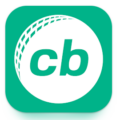



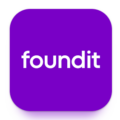
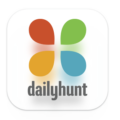
Leave a Comment