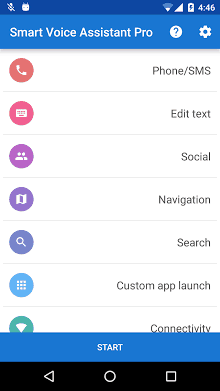
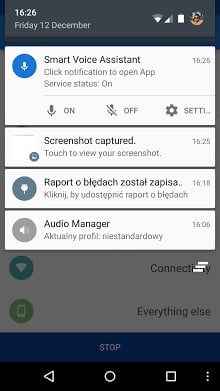
If you don’t know how to use my app PLEASE READ THE INSTRUCTION BELOW or DON’T RATE MY APP!
Requirements:
1. App needs Internet connection for most languages.
2. App needs Google Search (or Voice Search for Android 4.1-)
3. App needs text-to-speech engine (you can download it from Google Play), and text-to-speech language and your device language have to be the same.
4. “Ok Google” should be disabled.
5. Contacts should be synchronized with Google Account.
If you use BT headset you can start recognizing by single clicking BT button. Click again to start recognizing your voice by mobile device microphone. If you click once more, app will stop service.
I would like to introduce you my another great app! Smart Voice Assistant is pretty useful app, which let you control your phone by voice. This app ideally suited while you drive a car. Thanks to it, you won’t endanger your and other people’s lives. When you receive message, this app will display and even read it if you want it. In case you want make a call, Just say key-word and your contact’s name. This app can activate loudspeaker if you want. So download this incredible app and explore more features which were implemented for you.
This app supports bluetooth headset (Android 3.0+ is required). You can run/stop service by clicking Bluetooth headset button!
Features:
• VOICE DIALLING
• WRITING SMS (EASY TO USE TEXT EDITOR)
• DISPLAYING RECEIVE SMS WINDOW AND READING IT (TEXT-TO-SPEECH ENGINE IS REQUIRED)
• START NAVIGATION WITH SETTING DESTINATION
• SEARCHING WEB
• LAUNCHING CUSTOM APPS
• MAKING NOTES
• SWITCH ON/OFF WI-FI, MOBILE DATA, BLUETOOTH
• READING BATTERY LEVEL
• WRITING AND POST TWEETS (PRO VERSION)
• WRITING AND PUBLISHING ON FACEBOOK WALL (PRO VERSION)
IMPORTANT:
Voice recognition in some languages need access to Internet. If new message window doesn’t display make sure that other message apps don’t block SMS notifications.
HOW TO USE MY APP?
Before you begin, you should adjust all key-words. (Choose category, click button and say key-word)
Check contact/app key-words. If they contains signs and words hard to speak, you should change them.
To start recognizing – click start button, to stop recognizing – click stop button.
HOW TO SPEAK THE COMMAND?
Calling: *phone key-word* + *contact key-word*
Example: “call john”
Writing SMS: *write SMS key-word* + *contact key-word*
Example: “write to john”
Writing Note: *write note key-word* + *name*
Example: “new note first”
Open Note: *open note key-word* + *name*
Example: “open note first”
Nawigation: *navigation key-word* + *destination* – Google Maps is required or other navigation app which react for navigation intent
Example: “navigation new york aberdeen street”
Searching: *searching key-word* + *target*
Example: “search restaurant berlin”
Launching apps: *aunch app key-word* + *app key-word*
Example: “launch mail”
While you are editing text, you can delete one word, whole text message or text after the word which you said…
Example for key-word: “delete since”
Text message:
Hi, what’s up?I am *playing a fantastic game.
To delete words after *:
“delete since playing”
Special thanks to Sébastien EYCHENNE and TheZeb42 for translating into french language.
Size : 2.6M
Requires Android : 2.3 and up
Offered By : Smart Droid Apps

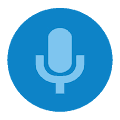
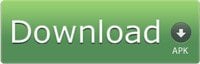
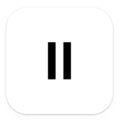

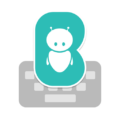



Leave a Comment