com.ubnt.easyunifi
– Access the UniFi Controller to manage entire networks of devices while on the go.
– Provision a UniFi Access Point (AP) for basic functionality without configuring a UniFi Controller.
Requirement:
The UniFi AP must be physically connected via an Ethernet cable to a network that provides IP addresses using DHCP.
How To:
1. Ensure that the UniFi AP is in its factory default state, displaying a solidly white LED.
2. Log into your Ubiquiti community or SSO (Single Sign-On) account for backup/restore functionality. (If you wish, you can skip this login.)
3. The UniFi AP should appear on the device list if your device Wi-Fi is enabled and both your device and UniFi AP are on the same layer-2 network. (This is similar to the device discovery feature for other Ubiquiti products.)
4. If your device Wi-Fi is not enabled (or your device is on another subnet), then select scan QR code from the menu. Note: This is available only for models with the QR code sticker.
https://community.ubnt.com/t5/UniFi-Mobile-App-Feature/idb-p/UniFi_Mobile_App_Requests
What’s New
* New app white theme (needed for future dark mode)
* New bottom navigation in controller mode
* Ability to recover from broken controller connection
* Faster loading of the sites list
* Ability to recognize lost internet connection
* New UDM/UCK wizard
* Automatically extended SSO account session timeout
* Added support for new devices
* New UI.com account registration screen
* Device stand-alone connection moved into Account screen
Additional information
UniFi Network
com.ubnt.easyunifi
2.5.0.66
61.71 MB
Ubiquiti Inc.



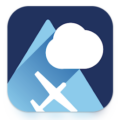



Leave a Comment