Before we delve into how you can scan a QR code on your Samsung S9, you should probably know what we are talking about. QR code or the Quick response codes are two-dimensional barcodes where data are stored. It can be retrieved by scanning an optical label. The information stored in these codes can be recovered by using a scanner or the camera of a smartphone. In some phones, the user might need to download an app to do this while in others, this capability comes built-in.
Now that we are familiar with QR codes, the next question we must ask ourselves is how useful can it be? Traditionally, these barcodes were used in Japan to track the shipment of vehicle parts at different parts of the manufacturing process. As its popularity grew, more and more people and companies have started using it. It is also used for sharing or advertising sales and other promotional offers. In fact, the marketing sector is known for the highest use of the QR codes.
Businesses use this to make their lives easier and their business more efficient. For instance, having the QR code on the packaging makes it easier for the employees to scan it and update the detail on their internal system or website or send an update to the clients. Marketers embed the websites in the QR codes so that customers can simply scan these codes and directly visit the website, instead of typing in long URLs. Did you know that QR codes are even being used in the crypto-currency sector to transfer Bitcoin? Other possible uses of this include entertainment, Wi-Fi authentication, sending invitations, and account verification.
The Latest Update for Samsung S9
The latest Galaxy S9 has a new feature that cannot be seen elsewhere – not even on any other Galaxy device! The security update saw a new toggle in the camera settings for scanning QR codes. All you would now have to do is to point the camera at the code and scan it! The data within it will immediately pop up. That is indeed a great update!
With this built-in QR code scanner for Samsung S9 devices, users will no longer require Boxby Vision or any third-party apps. However, just for the sake of it, we have also added a section on how you can use Bixby Vision to scan QR codes. Instead of the latest Samsung smartphones, this feature has been introduced to Samsung Galaxy S9, making the owners of this device extremely lucky! In the notification panel, you will find the toggle for QR code scanner. It just makes life easier than ever. While it is automatically activated and stays that way, you can always disable it if you don’t use much. It will not disturb you if you chose to keep it enabled either. In fact, if you suddenly come across code, you can simply scan it rather than visiting the settings page to enable it.
How to Scan QR Code on Samsung S9
As we have already seen, QR codes generally contain URLs or text messages that can be instantly retrieved by a QR scanner. The Samsung Galaxy S9 features an in-built QR code scanner. With this, you can scan the QR code without having to download an app. However, this feature is hidden by default. Go through the below steps to understand how to you can enable it and start using the QR scanner on Samsung S9.
To start, open the default browser on your phone to activate QR scanning. Look out for the menu icon in the browser, usually indicated by three dashes and located on the top right side of the app.
Click on the menu. In the drop-down, you will see an option called “Extension”. Tap on it. A new window will open. Find the “QR code reader” section and enable the slider. Once the QR code reader is activated, open the Samsung internet and return to the original menu.
You will now see a new option called “Scan QR Code”. Tap on it. A pop up will show up asking for permission to use the camera for scanning the code. Tap on Yes. You will now be able to scan the QR code.
How to scan QR code on Samsung S9 Using Bixby Vision
Did you know that you could use Bixby Vision to scan QR codes? In this section, we will see how we can do that. Bixby Vision is an imaging search feature for Samsung devices that lets the users scan locations and objects. Besides this, it can also help with detecting and translating texts.
To scan a QR code using Bixby Vision on Samsung S9, you will first have to sign in to your Samsung account. If you don’t have one, register for the same. Open the camera or visit the Gallery to activate Bixby Vision. Tap on the Bixby Vision icon. Enter your details to log in to your Samsung account. Read the terms and conditions, tap on Ok and go ahead.
You might see pop-ups requesting permission for specific apps to use Bixby Vision. Click on Allow and open the camera. Select Bixby Vision. In the bottom menu, you will see the ‘Select QR code’ option. Scan the QR code using the camera.
To Wrap Up.
The fact that Samsung released the QR scan feature to Samsung Galaxy S9 models and not for their flagship models is a bit surprising. However, chances are Galaxy S10 and Samsung Note 9 might soon see this feature. While Bixby Vision made it easier to scan the QR codes, this feature has made it even simpler. With QR becoming one of the most preferred ways of marketing and advertising, it is important to understand how it works and how you can benefit from it. This article will help with that. Hope you have fun and get the hang of it quickly. Life will certainly get so much easier!

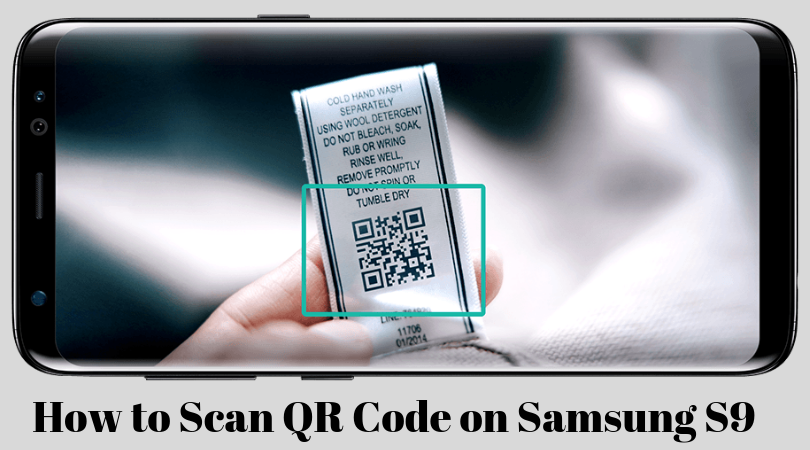

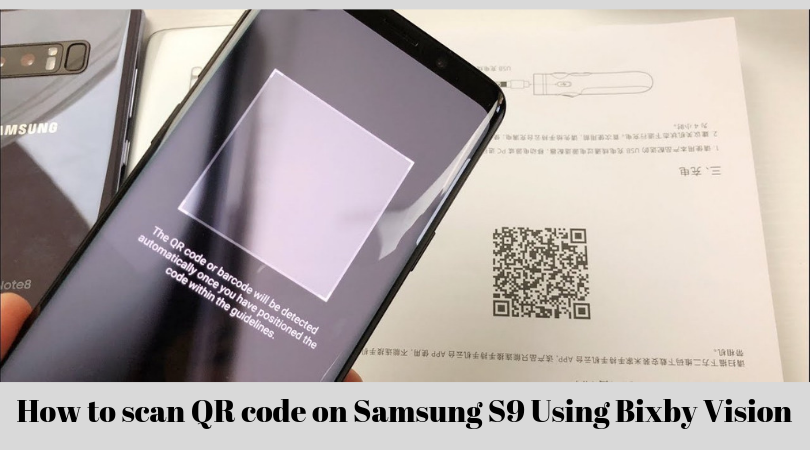

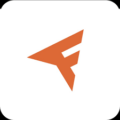




Leave a Comment