Steam is an online platform to share screenshots, purchase games, custom game assets, and artwork, share games and indeed add friends to play games. If you sign up and buy a game on Steam, you can easily access all these features. However, you first have to find and add friends to share games or have the co-op action.
It is very easy to add friends on Steam. In addition, a few problems might come on your way. You can send friend requests with a limited account. If you do not have the exact profile name of your friend on Steam, you cannot find their account. So, read on to know how to add friends on Steam.
How to Add Friends on Steam?
You can easily add a friend on this service with three ways – search your friend via Facebook, send an invite link to your friend and find your friend using the search option on the website, desktop app, and mobile app.
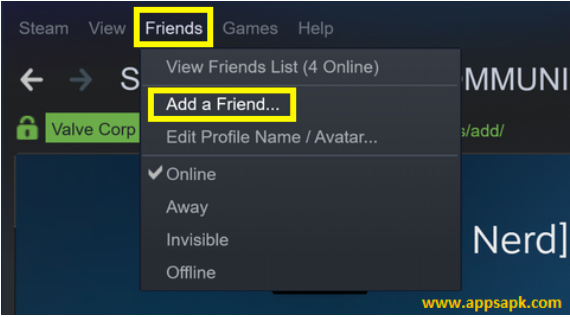
You can send a friend request through Facebook or desktop or mobile app so they will see when they go online on Steam. Otherwise, you can send a link to your friend through text, email or any chat app to stay in touch.
You have to buy a game or add funds to the Steam wallet, so you will be allowed to send friend requests. There are limitations for new accounts, as they have to invest a nominal sum of money to add friends. If you have friends on Steam, ask them to send to invite links to add friends for free.
Search for Friends using Website or Desktop App
The desktop app of Steam is almost similar to the official website. Therefore, you can easily add friends in any way you like. The desktop app contains the store tab, which is the online store in Steam, and a community tab, which is the online community portal. Over here are the steps to add and find friends on Steam with the Steam Community website or desktop app –
Go to steamcommunity.com or open the desktop app of Steam.
Hover over the cursor in the menu bar on your username > Click Friends > Select the option,“Add a Friend” > Click on “Go Search” button.
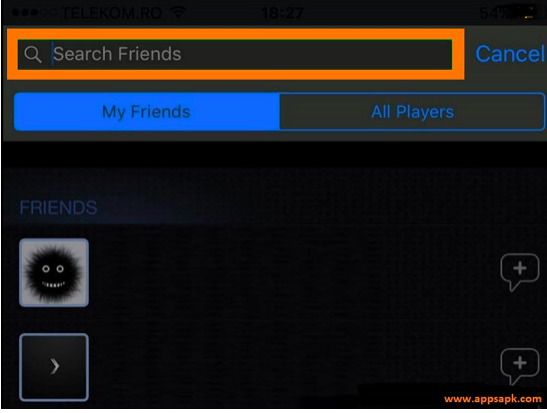
Type the name of your friend on search bar.
It will show up the people. Select your friend and click on the option “Add as Friend.”
Click OK. Keep in mind your friend should accept the request before they get appeared on the list.
Steam users are able to modify the name of their profile. If your friend is not identified in the search results, be sure their name is still the same.
Add friends through Mobile App.
Steam app is available for iOS and Android. You can get usually the same functions as desktop app. You may find slight differences in some places, but you can still do most of the tasks like adding friends.
How to Add Friends on Steam app?
Open the Steam app and tap Friends.
If a screen is opened along with the profile, tap three vertical lines > You & Friends and then Profile. If you search your friends directly on the list, it will not determine the option of this kind.
Tap on the option “Your Friends”
Then, tap on “Add a Friend”
Scroll and go to “Search for Friends”
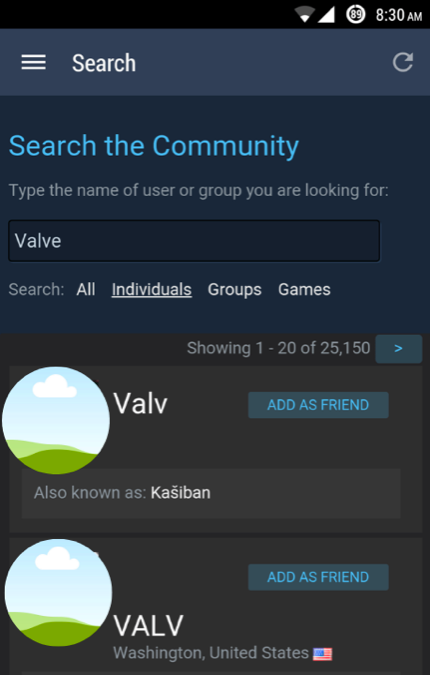
Tap on the “GO Search” option.
Enter the name of your friend
Search the friend in search results
Select the option “Add as Friend”
Tap OK. You will not find your friend on the list until the request is accepted.
Find Friends through Facebook
You can now connect to Steam via Facebook. This way, you can easily find your friend and add them to Steam. If you are not able to find friends, or you have a lot of people to add, you can easily find and add them with this feature. Here are the steps to add friends through Facebook –
• Go to Steamcommunity.com or launch the desktop app.
• Hover over the cursor in the menu bar on the username
• Click “Friends”
• Go to “Add a Friend”
• Now you can Sign in to Facebook.
• Enter the login details and click on Log In option.
• Enter the OTP code and click “Continue.”
• Go to the section of Friends on Facebook. If your Facebook friends are not on Steam, you can see them here.
What if you can’t find Friends?
It is usually very easy and stress-free to find and add friends on Steam. Nevertheless, it sometimes causes trouble. There are a few glitches that can make it harder to find friends. In case the server goes down, it can be harder to find whom you are searching for. Just wait for it to fix the problem. By signing up for Steam, create a username to access the service. This username is not the one that others see on games or in Steam community. It allows you to change the profile name any time you like.
Request a friend to set up Steam Profile
If your friend is new here, or they have not made their profile by now, you cannot find them with search feature. Ask them to visit Steamcommunity.com or use Steam to make their profile. New members may not show up in searches for a while. Therefore, you have to wait a bit until it updates. You can also add a friend with few other ways.
Send an Invite Link to Your Friend
Along with finding, a friend using search function, generating an invite link and sharing it is the easiest way to add a friend on this platform. In this process, you have to chat with your friend in other platform so you can send an invite code to them. You can generate the invite links on the same page of friend search feature. Here are the steps to generate the invite link –
Go to Steamcommunity.com or open desktop app
Hover over the cursor in the menu bar on the username
Click on “Friends,” “Add a Friend” and “Create an Invite Link”
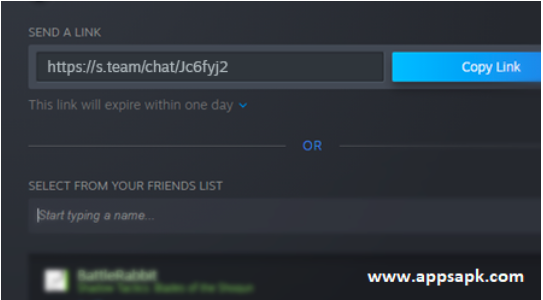
Select and copy the link or “Copy to clipboard”
Share link with a friend.
Once he or she clicks the link, it will redirect to the official Steam website. They will have to log in. It will show a banner message on which they have to click on “Add as Friend.” Now you will be added to one another.
Conclusion
Here were the steps to add friends on your Steam account. We hope you have liked our guide and it would have helped in finding friends. Adding friends on Steam is relatively easy if you know how to do that.




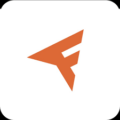


Leave a Comment