TikTok is most probably the fastest growing social media app on the planet right now. Hundreds of short videos are being uploaded by numerous aspiring musical artists on this incredible app. TikTok has opened the possibilities of getting discovered. It’s a great platform to form collaborations with fellow artists and create insanely beautiful short videos. TikTok app has reached millions of downloads on both iOS and Android platforms. Numerous of users from all parts of the globe watch tons of videos on this app every minute. TikTok inspires the users to tell their simple stories in the form of 15-second videos. For the audience, TikTok is an excellent source of inspiration, fun and exploration!
TikTok is available on both Android and iOS devices. But, wouldn’t be fun if we can watch those beautiful short videos on our PC? Some users may find the videos more watchable on a bit bigger screen (monitors!). In this post, we’ll share a way to get the TikTok app on Windows computers. You can enjoy the app in the same way as you do on your iPhone or Android devices. The instructions are the same for installing the TikTok app on Mac computers! Here’s our guide to download and install the TikTok app on your Windows PC. Let’s dive in without waiting any further.

Method 1: Using Android Emulator
Android Emulator is an application that enables the PC to run the Android Operating System. You can run Android apps on your PC using an Android Emulator. In this guide, we’ve given instructions based on BlueStacks emulator. BlueStacks is considered as the fastest and smoothest Android Emulator for Windows 10 OS.
Step 1: Download BlueStacks Android Emulator from www.bluestacks.com. Run the BlueStacks installer by double-clicking on the icon.
Step 2: Proceed through the simple instructions to complete the BlueStacks setup. Once the setup is done, go to Google Play Store on BlueStacks window.
Step 3: In the search bar, type TikTok and hit Enter.
Step 4: Install the TikTok app. Go to the home screen on BlueStacks window.
Double-click on the TikTok icon on BlueStacks window. That’s it! You’ve successfully installed TikTok on your PC. Start enjoying the brilliant and funny TikTok videos on your Windows computer!
Method 2: Screen Mirroring
Note: This method is not directly related to downloading and installing the TikTok app on Windows PC. It’s about screen mirroring where the content from your Android device is mirrored on to your Windows computer. You cannot operate the app from your keyboard or mouse. But you can watch the TikTok videos on the monitor.
In this method, we use a screen mirroring software called APowerMirror. It’s a free application that allows you to mirror your Android phone to your computer monitor. The free version of the app reflects the content from your phone to the monitor. However, if you want to control the TikTok app using the mouse or keyboard, you have to purchase the premium version of ApowerMirror.
Step 1: Download and install ApowerMirror app from www.apowersoft.com on your computer.
Step 2: Go to Google Play Store on your Android device and install ApowerMirror app.
Step 3: On your Android device, go to Settings -> About device. Tap on the Build number seven times. You’ll see a tiny pop up on the bottom of your screen with a message “you are now a developer.“
Step 4: Go back to Settings. Tap on Developer Options. Enable USB Debugging. Tap on OK button.
Step 5: Now, connect your Android device with the computer using the USB cable. Tap on Start Now.
BOOM! You’ll see your mobile screen mirrored on your computer monitor.
If your computer and Android device is on the same Wi-fi network, you need to open the app on your phone and hit M button. It shows up the device list. Choose your computer and tap on the Phone Screen Mirroring button.
How to Install the TikTok App on Windows PC without Installing BlueStacks?
BlueStacks is one of the most approved and reliable Android Emulators for Windows OS. At the moment, there is no native TikTok app for Windows Operating Systems. So, you need to use the Android Emulator to install it on your computer. If you do not want to use BlueStacks, you can download other Android Emulators like GenieMotion, LeapDroid, Nox Player, etc. However, we recommend you to use BlueStacks as it is safe and the Android apps work seamlessly on its interface.
How to Install TikTok on Mac computers?
The Android Emulators also work on Mac computers. Follow Method 1 exactly to install TikTok on your Mac. BlueStacks works on Macs in the same way it does on Windows computers.
Even the ApowerMirror application mentioned in Method 2 works on Mac computers. Download the ApowerMirror app on your Mac. Enable Screen Mirroring on your iPhone. That’s it! Your iPhone screen appears on your Mac within a second. Please note that your iPhone and Mac must be on the same Wi-fi network.
What are the system requirements to run TikTok on Windows computers?
You need to install BlueStacks to run TikTok on your Windows PC. BlueStacks runs fine even on the old Windows OS like XP and Vista. However, it runs smoothly on Windows 7 and later operating systems. At least 2 GB of RAM and updated graphics drivers are required.
Wrapping up…
Watching TikTok on a smartphone is fun! But, it’s insanely funny and more joyful if we can manage to watch the same content on a PC. PCs are more comfortable and the big screen monitors just enhance our watching experience. Installing the TikTok app on PC is very easy. You need to follow the instructions mentioned in this post to start TikToking on your computer. We hope our guide has helped to install the fastest growing video app on your computer. Please let us know via comments section if you face any trouble installing the TikTok app on Windows OS. Keep visiting this space as we post installation guides for some of the crazy and exciting mobile applications.


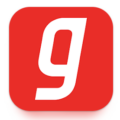

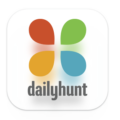
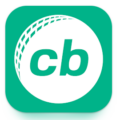

Ha