– Print scanned data, images, documents, and web pages.
– Read scanned data from a multi-function device.
– Image capture with a camera.
– Work with files in local or cloud storage.
– Automatically detect multi-function devices and/or printers on a network, or manually search for them by specifying an IP address or DNS.
– Search multi-function devices and/or printers and start direct connection with Bluetooth.
– Touch the mobile terminal to log in to the multi-function device and/or printer (Bluetooth installed machine).
– Register multi-function devices and/or printers with a QR code.
– Check the print settings, and print data held in a multi-function device or printer.
– Use the address book of a mobile terminal in place of the address book registered in a multi-function device.
– Check the condition of a multi-function device or printer in detail, such as device status etc., via its Remote UI.
– Auto start and device registration and printing for apps using NFC.
– TalkBack now supported (on some screens, English and Japanese only).
* The functions that can be used vary according to the model, settings, and firmware version of the multi-function device or printer.
* Functions that use Bluetooth are supported by terminals with Android 5.1 or later installed.
Supported Devices
imageRUNNER ADVANCE series
Color imageRUNNER series
imageRUNNER series
Color imageCLASS series
imageCLASS series
i-SENSYS series
imagePRESS series
LBP series
Satera series
Laser Shot series
Business Inkjet series
– Some device models do not support Canon PRINT Business. Check the list of supported device models on the Canon PRINT Business support page of the Canon website.
– For printing with PIXMA series, MAXIFY series or SELPHY series devices, use Canon PRINT Inkjet/SELPHY.
– For scanning with imageFORMULA series devices, use CaptureOnTouch Mobile.
Required Conditions
– Your Android terminal must be connected to a wireless LAN access point.
– Your multi-function device and the access point must be connected by LAN or wireless LAN.
Items That Can Be Set with the Print Function
Output Method, Department ID Management, Output Size, Copies, Print Range, Source, Select Color, 2-Sided, Staple, 2 on 1
– Items that can be set vary according to each printer model.
Items That Can Be Set With the Scan Function
Color/Select Color, Resolution, Original Size/Scan Size, File Format, 2-Sided Original/2-Sided, Original Type, Density, Original Placement
– Available settings differ depending on the device model.
What’s New
– TalkBack now supported (on some screens, English and Japanese only)
– Printing on A6 size paper and postcards now supported
– Added function for selecting compression rate when importing images from the camera
– Fixed minor bugs

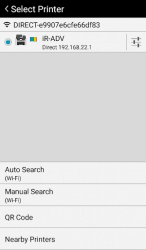
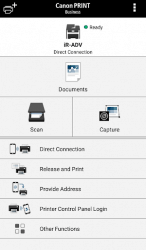
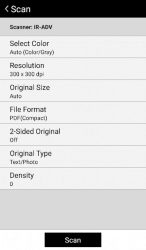
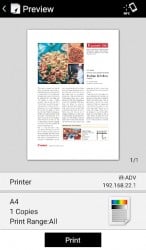



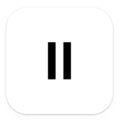


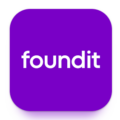
Leave a Comment